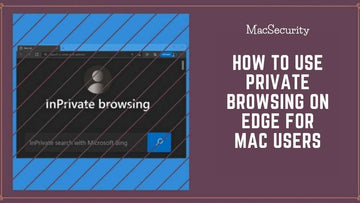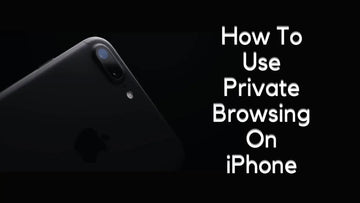Face with Renew Lease setting in WiFi? Check out our guide on What is the Renew Lease in WiFi Settings.
Are you having trouble connecting to a wireless network or dealing with other internet issues? It could be caused by a number of factors. The most common is that your router's IP address is invalid or expired.
The router assigns an IP address to each device in a WiFi network. However, that IP address assignment is only "leased" for a set period of time. When that timer expires, your device must renew its lease.
Renewing your WiFi lease implies that your device needs to seek a new IP address from the router because the one it was previously assigned is no longer accessible. To renew the lease, tap the "Renew Lease" button in the WiFi details menu, or toggle the WiFi off and back on again.
Related: What Is A Trojan Horse?
What is the Renew Lease in WiFi Settings
You are essentially instructing your iPhone or iPad to look for a new IP address on the network when you renew your lease. When the lease on an IP address expires, your ISP may occasionally modify your IP address.
Your router and modem will typically automatically "renew" this address after this is done, but occasionally you will need to manually update them. This lease renewal accomplishes just that; it changes the address information so you can begin to correctly access the network for the information you require.
What is a WiFi lease?
A WiFi lease (also known as a DHCP lease) is a method for a router to manage network-connected devices. When a device connects to the router, the router uses DHCP to assign it a local IP address.
The Dynamic Host Configuration Protocol (DHCP) is a client/server protocol that automatically assigns an IP address to an Internet Protocol (IP) host.
The router will use a device's MAC address to identify it on the network before assigning it the same IP address the next time it connects.
Consider the MAC address to be a vehicle identification number (VIN), which is unique to each vehicle. IP addresses, like license plates, can be reassigned or moved to different vehicles.
The IP address will be reserved for the duration of the DHCP lease period, which is usually 24 hours. (The router administrator can manually configure a DHCP lease time and a DHCP IP range; instructions are provided below.)
If the device fails to reconnect after the stated lease term, the IP address becomes available for other devices to connect to.
When you connect to a public network with a limited DHCP lease time and only a few accessible IP address slots, problems can arise. Airports and coffee shops, for example, frequently have a large number of individuals connected to the same network.

If you previously connected to a WiFi network and suddenly see a "Renew Lease on WiFi" warning, it signifies that the IP address that was reserved for you is now in use by someone else.


To resolve this issue, either switch off WiFi on your device and then reconnect, or tap the "Renew Lease" button in your phone's network settings.

In most circumstances, your device should automatically request an IP address from the router, and all of this will happen behind the scenes without your knowledge.
What Does a Renew Lease Do?
You could be perplexed as to why you need to go through the lease renewal procedure. Why acquire a fresh IP address? Here are a few explanations as to why you might wish to.
- There are problems with your connection. A new IP address can occasionally help with it.
- There is a conflict with your IP address, such as when a website blocks your IP address.
- The renew lease procedure can resolve any connectivity problems if there has been a router reconfiguration.
Change the local network IP address
Tapping the renew lease button will usually supply you with a new IP address.
However, your router may occasionally reassign your device to the same IP address, defeating the purpose.
You can force your router to change IP addresses by doing the following:
- "Forget the Network" or reconnect your device OR
- Turn off the router for 30 seconds before turning it back on. All settings will be reset, and new IP addresses will be assigned.
- If you're still having problems, it's possible that you give your device a static IP address.
Static IP address
If you are in charge of the router to which you are connecting, you may have set your devices to use a static IP address (knowingly or inadvertently) instead of an automatic IP assignment.
It's also possible that you mistakenly assigned the same IP address to two devices. When this occurs, you will most likely receive a WiFi lease expired notification, and neither device will be able to access the internet. On Windows, an "IP Address Conflict" notice will appear next to your network adapter.
To fix this, make sure the network card is set to use automatic DHCP rather than static, or try manually inputting a different IP address.
Setting a static IP address, on the other hand, is useful when it is vital that a data connection not be disrupted.
How to set a static IP address
Setting a static IP address on a computer is useful for those who need to forward specific IP addresses for hosting services and other network functionality. Network print servers are a real-world illustration of this.
It also makes file sharing with file-sharing programs easier because you can remember which IP address each of your devices is utilizing on the network. Not to mention that VPNs typically necessitate static network configuration.
-
Windows 10
Right-click your network adapter icon in the bottom right tray in Windows 10 and select "Open Network and Internet Settings."
Take note of the details by clicking on "Properties" under your network information. Toggle IPv4 by clicking Edit and then Manual.
After that, you'll need to fill out the form. You can use the same IP address as before, and the gateway is normally the first IPv4 DNS Server IP address.
If you're unsure, the information should be printed on the back of the router. Typically, the subnet mask is 255.255.255.0.
You'll also need to input a DNS server, which can be any DNS, but it's best to pick a well-known one or stick with your ISP's default.
The network connection will be reset if the IP assignment configuration is changed. If the configuration is correct, you will be able to access the internet normally, and your IP address will remain unchanged until you alter it.
-
iPhone
Open your Settings and select the WiFi option.
Next to the WiFi network, tap the information icon. Select Configure IP and then Manual from the drop-down menu.
You must enter the same information as before. Tap Save, then Configure DNS, and finally Manual.
Enter the DNS server of your choice, save the changes, and connect to the network. If the settings are correct, there will be no warnings and you will be able to connect to the internet.
- Android
Open Settings, Connections, and WiFi on your Android device.
Swipe down until you see an "Advanced" button on your currently connected WiFi. Change the DHCP setting to Manual and put in all of the necessary information under IP settings.
The good thing is that Android will remember your prior settings, so you won't have to fill in every field manually. Check to check if it works by pressing the Save button.
Setting DHCP lease time as a network admin
If you are a network administrator, you may easily configure the DHCP lease time manually. It's usually a good idea to put some DHCP constraints. You can limit the number of devices that can connect this way. You can also assign individual IP addresses to your devices.
To begin, navigate to the router's configuration page. The address will change based on the router model, however, it is normally printed on a sticker on the back of the router.
If you never modified the router's login information, the default username and password will be used, which are also listed on the router.
Depending on your router, the exact menu options will differ. DHCP settings are usually located under WAN/LAN options.
You'll notice that DHCP is active and that you can specify a Lease Time as well as an IP range. If your router is accessible to the public, I recommend setting a short lease time, such as 1 or 2 hours. If it's a private network, you can set the maximum lease time or leave it alone.
The DHCP range is the range of IP addresses that the router can assign. In most circumstances, the default is 10 – 199, but you can change it to suit your needs. In most cases, the default settings are adequate.
If you wish to restrict access to a specific number of devices, reduce the range from 10 to 50 or something like that. Limiting the number of connections can assist prevent devices from hogging bandwidth and slowing down the connection for everyone.
You'll very certainly see a feature named Reserved IP here as well. It will instruct the router to allocate a specific IP address to each MAC address in the list.
It's yet another method for assigning a static IP address to your devices. You must first determine the MAC address of the device you wish to add. The MAC address of all connected devices, as well as their network name, can sometimes be found on the router's website.
Does Renew Lease Make Wi-Fi Faster?
This procedure can temporarily increase the speed of your Wi-Fi, but it won't fix problems with download speeds associated with the internet service you are paying for or problems with obstructed wireless signal caused by concrete walls and router placement.
You might experience a momentary increase in speed thanks to the updated IP address, but this is probably just temporary.
If your speeds are subpar, you will have more success fixing this problem by paying for faster speeds or by turning off and on again your network. Compared to attempting to use the renew lease option to achieve this goal, this is much more likely to help with speeds and will have long-lasting improvements.
If you want to be sure that your internet speed has increased, you can easily track it using free internet testing tools.
What is the Renew Lease in WiFi Settings - Conclusion
The router assigns a unique IP address to each device on a WiFi network. However, such IP address assignment is only "leased" for a limited period.
This is usually just an issue while using a public network. Because of the large number of connections they must support, public WiFi networks have shorter DHCP lease times. This aids in restricting access.
If it is vital that your device's data connection is not disrupted and you are a network administrator, you should consider assigning a static IP address. Simply ensure that the IP address you configure does not clash with any other devices on your network.
Otherwise, under IP settings, set DHCP to "automatic" to automate IP address assignments.
Also Read: