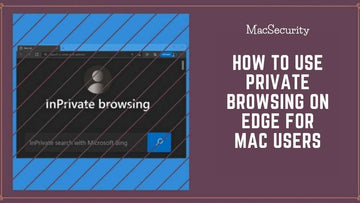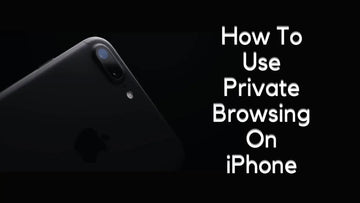How to Block Ads in Safari | The Ultimate Ad-Block Guide
by Chelsea Bruhl on Sep 26, 2024

Annoyed by the ads in Safari? Check out how to block ads in Safari in this article.
Is it just me or does everyone get annoyed with ads these days?
In recent years the size of ads has not only increased on every webpage but they have become more personal. Every single app or website has ads. These ads range from simple gadget deals to exotic travel deals to brand new video games to self-healing websites.
Sometimes I feel these ads have an eerie feeling to Tom Cruise’s 2002 movie Minority Report where the ads in a mall change based on the person walking in front of it (No! for the last time I don’t want to try your weight loss machine, I am happy sitting on my couch eating my king size burrito).
Anyway, before I drift off into Hollywood let me get back to the topic so if you’re looking for a way to turn off these ads on Safari for your Mac or iPhone (or even iPad) then you have come to the right place.
In this article, MacSecurity will show you how to block ads in Safari so you don't have any more annoying pop-ups.
Related: How to Block Ads on Chrome?
How to Block Ads in Safari
In order to learn how to block ads in Safari, you must first understand why websites display ads and the main reasons why you should block ads across your Apple devices.
Why do websites display Ads? What should I know before blocking them?
So before we get down to blocking Ads, Here’s a little truth behind why these sites have ads in the first place.
- On average, the upfront cost of a site, which includes launching and designing it, is around $12,000 to $150,000, while routine website maintenance can range from $400 to $60,000 per year.
- Now as a website owner, it will be difficult to manage finances and also the site unless you have a product or subscription-based model to generate revenue.
- But if your site is just informational or a forum then maintaining these costs will be very difficult. In such cases, website owners have no choice but to resort to hosting ads.
These ads bring them some kind of revenue (Even though they themselves might hate it). So if you’re going ahead and blocking ads then make sure you support the website in some way (for example through donations, buy their subscription, etc).
Reasons to Block Ads
- Pages will load faster as there less resources to download
- Save Bandwidth (and thus save Money)
- Protect yourself from Malvertising (online advertisements that incorporate or install malware)
- Ads can sometimes use cookies to track your behavior, which helps them to show you better ads
- Ads are major distractions and take the entire space on a website thus spoiling your experience
- Some undesirable sites just host ads to pump more money
Prerequisites
As mentioned above, some ads work their magic by showing you personalized ads, They do this by using something called cookies.
These cookies are tiny files that track your behavior on one site and show ads related to it on the other one.
Block Cookies on macOS

To disable this behavior, Go to Safari Preferences and Block All Cookies. You can do this by
- Opening the "Preferences" tab for Safari and navigate to "Privacy"
- Here, you can block cookies by selecting "From third parties and advertisers"
Next you can click on the "Security" tab and enable the checkbox next to Prevent cross-site tracking.
To feel more secure you can also enable Warn when visiting a Fraudulent website and Enable JavaScript option under the Security option too.
Block Cookies on iOS

On iOS, to block cookies you can open Settings, Select Safari and go to the Privacy and Security section and enable Block all cookies option.
You can also turn on the Fraudulent website warning and Prevent cross-site tracking switch to make your browsing safer.
Please do remember that some sites might not function correctly if the cookies are blocked, Some sites may even prompt you to turn it on. In such cases you can go through the site privacy policy to enable on certain cookies.
Let's get into how we can remove those pesky ads from Safari
Use Reader Mode on macOS
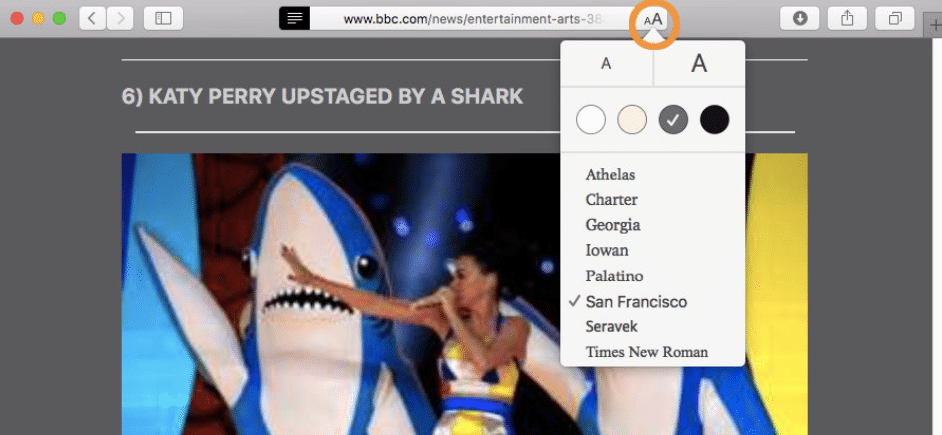
This is the non-guilty way of blocking ads (so you can stop overthinking about it).
Safari comes with an in-built feature called Reader Mode that blocks all videos, photos, advertisements, and other media so that you can just focus on Reading.
To enable this, just follow these steps:
The long and detailed way:

- Open the webpage which you want to view in Reader Mode
- Click "Preferences" and click on the Websites tab
- Click on the "Reader Menu" on the left-hand column
- Click on the "drop-down menu" next to a website you've visited in the Currently Open Websites or Currently Configured list
- Select "On"
You can also set this as a default behavior for all websites by selecting On in the drop down next to When visiting other websites
The shortcut way:

- Open the webpage which you want to view in Reader Mode
- Press Shift-Command-R
- This will change the website view to Reader Mode View
Use Reader Mode on iOS

- Open "Safari App".
- Browse to the webpage which you want to view in Reader Mode
- Click on the aA icon on the left-hand side of the URL/search bar
- Select "Show Reader View" (will be grayed out when not available)
You can also press and hold the aA icon to enable Reader Mode immediately
Block Pop-Ups via Safari Preferences
To block all those annoying pop-up windows in Safari, you can follow these steps:
macOS:

- Click on Safari Preferences
- Select the Websites tab.
- On the left-hand column click on the Pop-up Windows option
- You can either set a specific rule for the website you’re visiting by clicking the drop-down next to it or enable a global rule by clicking the drop-down next to 'When visiting other websites'.
Based on the above selection, select either Block and Notify or Block or Allow.
iOS:

- Open the "Settings App"
- Click "Safari"
- In the "General" section, turn on "Block Pop-ups" by swiping the switch to the right.
Use an Ad-Blocker App

The above fix or suggestion only partially solves the problem and is not feasible in the longer run. That is because pressing the 3-button combo on every screen to open the Reader Mode will make any sane person crazy.
In order to fix the problem permanently, I present to you Adblock (a blessing in disguise), Adblock is an app that can block all ads on the website.
You can install Ad-Blockers on Safari by following these steps:
macOS:

- Open the Mac App Store in Safari and search for Adblock
- Click on the Get button and click Install
- Open the App once it is successfully installed
- Click "Enable AdBlock" in Safari
- Select the check-boxes next to both AdBlock Engine and AdBlock Icon
Click here to download AdBlock for Safari from the App Store
iOS:

- Open Safari and visit Get AdBlock and select "Get AdBlock Now".
***Alternatively, you can open the App Store and search for Adblock App
- Select Get to download the AdBlock app
- Once the app is downloaded, open it, select Enable AdBlock, and tap next
- Confirm Content or Ad Blockers are enabled by opening your device's Settings
- To do this, Select Safari -> Content Blockers
- If the Adblocker is enabled then all three AdBlock content blockers will be set to on (green), if not you can manually turn it on
Click here to download AdBlock for Safari from the App Store for iOS devices
Scan and Remove any Adware

macOS:
Adware is a type of malware (or malicious code) that is used to show ads on websites. To remove such kind of adware I recommended using the CleanMyMac X application.

To install and use it you can follow the below steps:
- Download the free version CleanMyMac X application from the App Store.
- Launch the application and select the "Malware Removal Tab"
- Click "Scan" and then click "Remove". This will remove all the adware and also other malware present on your Mac
Click here to download CleanMyMac X from the App Store
iOS:
To remove adware on iOS you need to install an anti-malware app like Malwarebytes or Sophos Home.

Both these apps have good reviews and can eliminate all traces of adware or any other malware on the system. The other way of removing the malware is to factory reset the phone.

I know this is the scariest solution and you can keep this is a plan B. In order to reset your iPhone or iPad you can do the following:
- Go to the "Settings" menu.
- Then to the "General" icon.
- Click on the "Reset" option.
- Press the "Erase All Content and Settings" button.
Click here to download Sophos Home from the App Store
Why Does AdBlock not Work on Safari?
There are certain instances where AdBlock will not reflect on the Safari toolbar and it's not something to worry about. With a few tweaks in the browser preferences, you will be able to access and view the AdBlock icon within Safari and use it from there. You would have to access Extensions under the browser Preferences and check the AdBlock icon, enabling it to reflect on Safari. Once done you will be able to access the AdBlock toolbar and customize the filters as you see fit.
How Do I Update AdBlock in Safari?
You will be able to update AdBlock by opening up the Mac App Store and tapping on the AdBlock Update. This will install the new version of AdBlock and will cause your browser to restart so the new settings can be stored. Making sure that your AdBlock is updated to the latest version is the first step in troubleshooting your AdBlock app.
How Do I Turn Off Pop-Up Blockers in Safari?
While you may feel that blocking pop-ups is ideal, there are some instances where you would require pop-ups to open on your browser. If you did not know as yet, you can turn off the pop-up blocker within Safari by following these steps:
- Start by opening Safari and navigating to Preferences
- In the pop-up window, select the Security icon situated at the top of the page.
- Disable the Block Pop-up check box and close the window.
- Refresh the webpage and you will be able to view pop-ups from that particular domain.
Conclusion
To summarize, Ads are just bad and can spoil the entire experience of browsing the Internet. Hopefully, your web experience is much better after following the above methods.
I do try to support people sometimes who run ads on their website, provided that they do not take over the entire webpage and I hope even you’ll do the same too.
Happy clean browsing!!!
Also Read: