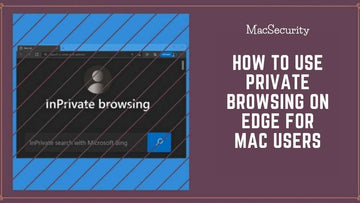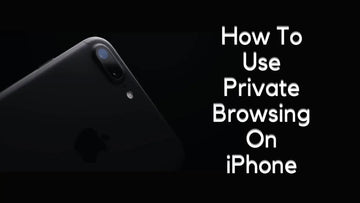Is ipsw.me safe to use to downgrade iOS | How to Downgrade iOS using IPSW
by Chelsea Bruhl on Sep 26, 2024

Want to downgrade iOS on your iPhone? You might have heard of using IPSW files to do it. But Is ipsw.me safe to use to downgrade iOS? Check out our guide for all the answers.
The most recent iOS update frequently has intriguing additions that encourage downloading and using it. But occasionally, flaws that impair usability or changes to the way certain features operate end up in a release that is made available to the general public.
So, you can downgrade to an earlier iOS version if you don't like the modifications and wish to utilize a different build. Here, we walk you through the process in a few easy stages.
Before that, we will explain what an IPSW file is and Is ipsw.me safe to use to downgrade iOS. The short answer is yes but there is more to it. There are different types of IPSW files and the source of the IPSW file also matters.
Related: Is it Safe to Allow iOS to View and Manage Mail
Is ipsw.me safe to use to downgrade iOS
What Are IPSW Files?
The system software and firmware for the iPhone, iPad, and iPod are both included in an IPSW file, which stands for iPhone Software, iPad Software, or iPod Software. It's what gives iTunes or the Finder software the data necessary for the procedure, as you may have experienced if you've ever upgraded or restored an Apple device on your Mac or PC.
Although the file format is strange, an IPSW file is essentially a compressed archive. Using the Archive Utility on a Mac or third-party PC programs like WinRAR or 7-Zip, you can examine the contents.
If you ever decide to extract one, you'll find a number of DMG (Apple Disk Image) and PLIST (Property List) files, as well as a folder containing the iPhone, iPad, or iPod firmware.
The contents of an IPSW file, however, can only be read by iTunes, Finder, and third-party Apple device management programs like iMyFone Fixppo.
How to download IPSW Files?
When you update or restore an Apple mobile device using iTunes or the Finder application, your Mac or PC will immediately download an IPSW file from the Apple servers.
The software update package that was previously downloaded and matched the device model can be found by your computer. In that situation, it will only download a new IPSW file (and replace the existing copy) if the system software has been updated (iOS or iPadOS).
You can also download IPSW files manually from third-party sites such as IPSW.me, which you can then use to downgrade the system software on the iPhone and iPad.
Where Are IPSW Files Stored?
To find the download location of IPSW files on your Mac or PC, do this,
On macOS,
Open the Finder app and press Command + Shift + G. Type the following folder path ~/Library/iTunes/ and press Enter.
On Windows,
Press Windows + R to open Run. Then, type the following folder path %appdata%\Apple Computer\iTunes\ and press Enter.
You may notice up to three folders inside the directory that appears in Finder or File Explorer with the names iPhone Software Updates, iPod Software Updates, or iPod Software Updates, depending on the devices you've updated or restored using iTunes or Finder. One or more IPSW files may be present in each folder.
Using the Storage Management tool on a Mac is another way to find IPSW files (open the Apple menu and choose About This Mac > Storage > Storage Management > iOS Files).
Should You Delete IPSW Files?
If you have no problems that would necessitate having to reinstall the system software in Recovery Mode or DFU Mode, you can securely delete an IPSW file once you've completed updating or restoring an iPhone, iPad, or iPod.
You can still remove an IPSW file if you're short on storage (as long as internet bandwidth is not a concern). If Finder or iTunes cannot find a compatible or current IPSW file, it will always re-download the system software from the Apple servers.
Additionally, if an IPSW file is faulty and you continue having problems updating or restoring an iPhone or iPad, you might wish to erase it. That ought to trigger iTunes or Finder to download a new copy from the Apple servers once more.
Can You Change the IPSW Download Location?
In Finder or iTunes, there is no built-in option to change the IPSW file download location. If you are out of space but don't want to delete anything, feel free to copy the data to external storage. You can copy them back if you ever need them again.
You can also use symbolic links on a Mac or PC to modify the place where IPSW files are maintained. Be careful not to unplug the external drive during an update or recovery if you decide to do this, though. Your iPhone, iPad, or iPod risk becoming bricked if you do this.
What is An Unsigned iOS?
Every version of iOS contains a signature, which is technically a bit of code delivered from Apple's servers. When you load a new iOS via iTunes, the signed iOS will be present.
The signature for previous iterations of iOS is eliminated two weeks after the most recent system upgrade is made public. You can update or downgrade any version of iOS that is still signed, but if the version of iOS you wish to install isn't signed anymore, you won't be able to do either.
By doing this, Apple either completely forbids or makes it difficult to jailbreak iOS software and devices. However, unsigned IPSW files cannot be installed immediately, unlike a usual system update, and may only be downloaded.
This highly technical technique cannot be completed even if you strictly adhere to the instructions. Before attempting to return to an earlier version of iOS, you should create a full backup of your data since you risk accidentally erasing your iPhone.
How to Downgrade iOS on iPhone using IPSW file
Downgrading iOS involves resetting all data on your iPhone; once completed, you will start from scratch. We recommend you use the points below as a checklist to ensure you can prevent accidents or recover all your data if things go sideways.
Check Whether You Can Downgrade iOS to the Desired Version
You might see a "Verifying Update" pop-up on your iPhone prior to any update occurring. The visual is a step in a process that your device uses to determine whether the iOS version you intend to use is still supported (also known as "Signed") for downgrades by Apple.
Therefore, we suggest determining whether the version you want to use satisfies the requirements. You can do this by going to IPSW Downloads or by quickly searching the internet.
A third-party website called IPSW Downloads offers quick access to URLs that download IPSW files from Apple servers. Despite the website's popularity as a resource, we urge users to practice caution.
Update Your iPhone to the Latest Public iOS Version
We advise updating your device to the most recent publicly accessible iOS version as soon as you are certain that an iOS downgrade is feasible. With the help of this procedure, you can safely restore your iPhone to its previous state. In the event that you want to update to the newest track, it will also help extend the amount of time until an update is no longer supported by Apple.
Although it's difficult to forecast when Apple will stop signing updates, records show the corporation usually does it two or three weeks after an update is released. However, iOS releases that have serious security problems almost instantly become unsigned.
Create an iOS Backup
The final best practice we suggest is to make an iOS backup of your iPhone using either iTunes or Apple's iCloud service. When you switch back to a more recent iOS version, doing this will guarantee that you can rapidly restore your data.
Download the IPSW File for iOS Downgrade
After reviewing our suggestions, go to IPSW Downloads and select the iPhone product image. Select the precise model of your iPhone after that.
Click on the Identify my Device link at the top if you're unclear about the precise device you own. Your iPhone's model number can be entered here to display the appropriate IPSW files.
Once chosen, a list of possible Signed and Unsigned IPSW files will appear. Select the iOS version you wish to downgrade to by clicking on it.
Click the Download button on the next screen.
Put your iPhone into Recovery Mode
The next step is to get the necessary IPSW file and set up your iPhone for the iOS downgrade. You must put your iPhone in recovery mode to accomplish this. The procedures to follow for various iPhone models are listed below.
How to Enter Recovery Mode on iPhone 8 and Newer
Step 1 Connect your iPhone to a computer.
Step 2 Launch iTunes on your Windows PC or Mac running macOS Mojave (or earlier). If your Mac uses macOS Catalina or newer, you should open Finder. Close and re-open iTunes if already running.
Step 3 Press and quickly release the Volume Up button.
Step 4 Now, immediately press and release the Volume Down button.
Step 5 Then, hold the Side button, and do not let go until you see the Apple logo and the following Recovery Mode screen.
How to Enter Recovery Mode on iPhone 7/7 Plus
Step 1 Connect your iPhone to a computer.
Step 2 Launch iTunes on your Windows PC or Mac running macOS Mojave (or earlier). If your Mac uses macOS Catalina or newer, you should open Finder. Close and re-open iTunes if already running.
Step 3 Press and hold the Side and Volume Down buttons at the same time.
Step 4 Keep pressing the buttons until you see the Apple logo, followed by the Recovery Mode screen.
How to Enter Recovery Mode on iPhone 6s and Older
Step 1 Connect your iPhone to a computer.
Step 2 Launch iTunes on your Windows PC or Mac running macOS Mojave (or earlier). If your Mac uses macOS Catalina or newer, you should open Finder. Close and re-open iTunes if already running.
Step 3 Press and hold the Home and Side (or Top) buttons.
Step 4 Hold the buttons in place until you see the Recovery Mode screen, which appears after the Apple logo.
Restore Your iPhone to Downgrade iOS
You will notice a pop-up stating an error has happened with your device on your Mac or Windows PC after your iPhone enters recovery mode. Hold Left Shift while clicking the Restore button on your Windows computer. Click the Restore button on a Mac while holding down the Option key.
The IPSW file can then be selected from your Downloads folder or another saved place. The iOS downgrade should go without issues if the downloaded file is still signed and compatible with your device.
Is ipsw.me safe to use to downgrade iOS - Conclusion
So, yes ipsw.me is safe to use to downgrade iOS on your iPhone. Just make sure to download a signed version of the IPSW file. Also, make sure that you only use trusted sources like ipsw.me.
You can choose to downgrade iOS in just a few easy steps if you want to get rid of recently discovered issues or stick with an iOS version you are comfortable with. Yes, even if Apple still decides how much of a downgrade occurs, we're happy that a solution exists.
Now, if you ever plan to utilize this advice, we cannot help but emphasize the importance of making a backup, either on your computer or through iCloud, as having one on hand will be helpful if you ever lose your data.