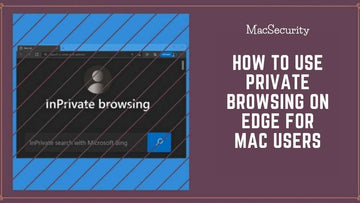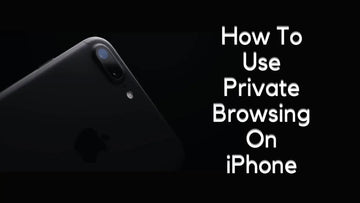In recent years, webcam hijacking has become a major concern for Mac users. Hackers can gain access to your Mac's camera and spy on you without your knowledge.
This type of cyber attack is not only invasive, but it can also be a major security risk, as hackers can use your webcam to steal sensitive information.
Fortunately, there are several steps you can take to secure your Mac against webcam hijacking which I’ll cover in detail below.
For now, here’s a summary on how to secure your Mac from webcam hijacking.
- Keep your Mac Up to Date
- Use a Strong Password on your Mac
- Be Cautious while Downloading Software
- Disable Unnecessary Webcam Access
- Use a Webcam Cover
- Use an Anti-Malware Software
- Stay Vigilant
What are the Dangers of Webcam Hijacking a Mac?
When hackers gain access to your Mac's camera, they can potentially obtain sensitive information and use it for malicious purposes.
Here are some of the things hackers can get from your Mac through webcam hijacking:
- One of the most significant risks of webcam hijacking is the exposure of your personal information. Hackers can capture video footage of you in your private space, and use that information to gather sensitive data about you. This could include your home address, your routine, your activities, and more.
- Webcam hijacking can also put your financial information at risk. If you use your Mac to access online banking or other financial services, hackers can potentially capture login credentials, bank account numbers, and other financial information. This information can be used for identity theft or fraud.
- If you use your Mac for work, webcam hijacking can put your company's information at risk. Hackers can potentially capture confidential information such as trade secrets, client data, and sensitive financial information. This can lead to significant financial losses for your company, as well as damage to your reputation.
- Webcam hijacking can result in embarrassing or compromising footage being captured by hackers. This can include intimate moments or conversations, which can be used to blackmail or humiliate you. Even if the footage is not used maliciously, it can still be embarrassing and damaging to your reputation.
- It can also give hackers unauthorized access to your Mac. This means that they can potentially install malware or other malicious software on your computer, and use it to carry out other attacks or steal your data. This can be particularly dangerous if you use your Mac for work or sensitive tasks.
Steps to Secure Your Mac from Webcam Hijackers
Keep your Mac Up to Date
Make sure your Mac is running the latest version of macOS, and that you regularly install security updates. These updates often include patches for known vulnerabilities that could be exploited by webcam hijackers.

Here's how you can update your Mac:
- Click on the Apple menu in the top left corner of your screen.
- Select "System Preferences" from the drop-down menu.
- Click on "Software Update".
- If an update is available, click on the "Update Now" button to download and install it. You may need to enter your admin password to proceed with the update.
Alternatively, you can set your Mac to automatically check for and install updates by following these steps:
- Open System Preferences and select "Software Update".
- Click on "Advanced".
- Select "Automatically keep my Mac up to date".
- Check the boxes for the types of updates you want to install automatically (such as security updates and app updates).
How to Set up a Mac Firewall for Better Network Security 2023
Use a Strong Password on your Mac

A strong password can protect your Mac from webcam hijackers by making it more difficult for them to gain access to your device.
If your password is easy to guess or crack, a hacker could gain access to your Mac and turn on your webcam without your knowledge or consent.
Once they have access to your webcam, they could potentially record your conversations or take compromising pictures.
By using a unique and strong password for your Mac, you make it much harder for hackers to gain access to your device.

A strong password should be at least 12 characters long and contain a mix of uppercase and lowercase letters, numbers, and symbols. Avoid using easily guessable information such as your name, birthdate, or common words.
In addition to using a strong password, you should also enable two-factor authentication wherever possible.
This adds an extra layer of security by requiring a second form of authentication, such as a code sent to your phone, in addition to your password. This makes it much harder for hackers to gain access to your device, even if they manage to crack your password.
Be Cautious while Downloading Software

It's important to only download software from trusted sources and be wary of anything that seems suspicious. Here are some tips on how to be cautious when downloading software on your Mac:
- Download software only from trusted sources: Stick to well-known and reputable sources for software downloads such as the Mac App Store, official websites of reputable software companies, or other reputable download sites.
- Check the developer's reputation: Before downloading any software, do some research on the developer and check their reputation. Check the developer's website, read reviews, and do a Google search to see what other users are saying.
- Be wary of pop-ups and ads: Be careful when clicking on pop-ups and ads that offer free software downloads. These can often lead to malware or phishing attempts.
- Read the terms and conditions: Be sure to read the terms and conditions of any software you download. Some software may contain clauses that give the developer access to your webcam or other sensitive information.
- Use anti-malware software: Install anti-malware software on your Mac and keep it up to date. This will help to protect your computer against malware that could be used to hijack your webcam.
Disable Unnecessary Webcam Access
If you don't need to use your webcam for a particular application, disable its access to your camera.
By disabling access for unnecessary apps, you can ensure that only the apps that you trust have access to your Mac's camera and microphone.

This can help to protect your privacy and prevent webcam hijacking.
Here's how you can do it:
- Open System Preferences: Click on the Apple menu in the top left corner of your screen, and select "System Preferences" from the drop-down menu.
- Go to Security & Privacy: In the System Preferences window, click on "Security & Privacy".
- Click on the Privacy tab: Click on the Privacy tab located at the top of the Security & Privacy window.
- Click on Camera: In the left-hand menu, click on "Camera" to see which apps have access to your Mac's camera.
- Disable access for unnecessary apps: To disable access for an app, uncheck the box next to its name. If you want to re-enable access later, simply check the box again.
- Repeat for Microphone: Repeat steps 4 and 5 for the "Microphone" option in the left-hand menu.
Use a Webcam Cover

A webcam cover is a physical cover that can be placed over your Mac's camera to block its view. By covering the camera, a webcam cover can prevent webcam hijacking as it makes it impossible for hackers or other hackers to see or record through your Mac's camera.
This can be particularly useful for those who are concerned about their privacy and want to ensure that their webcam is not being used without their knowledge or consent.
Webcam covers come in a variety of shapes and sizes, but most are small and attach to the top of your Mac's screen with adhesive or a sliding mechanism. Some webcam covers are even built into laptop cases or screen protectors.
While a webcam cover is a simple and effective way to prevent webcam hijacking, it's important to note that it can also prevent legitimate use of your webcam by applications that you have authorized to access it.
Use an Anti-Malware Software

Anti-malware software can prevent webcam hijacking by detecting and removing malware that could be used to take control of your Mac's webcam.
Here's how anti-malware software works to prevent webcam hijacking:
- Anti-malware software scans your Mac for malware, including viruses, Trojan horses, and spyware. If any malware is found, the software can remove it from your Mac.
- Some anti-malware software offers real-time protection, which continuously monitors your Mac for malware and other security threats. This can help to prevent webcam hijacking by detecting and stopping malicious activity before it can do any harm.
- Many anti-malware software programs also include a firewall, which helps to block unauthorized access to your Mac's webcam and other sensitive data.
Now let's take a look at some of the top-rated anti-malware software for Mac:
Malwarebytes for Mac

Overall, Malwarebytes for Mac is a powerful anti-malware software that can help to protect you from webcam hijackers and other security threats. It scans your Mac for malware and adware, and can automatically remove any threats that are detected.
The software also offers real-time protection, which continuously monitors your Mac for threats and blocks them before they can do any harm.
In addition to protecting against malware and spyware, Malwarebytes for Mac includes a feature called "Web Protection," which can restrict malicious websites and prevent hackers from accessing your webcam or microphone.
Norton 360 Deluxe

Norton 360 Deluxe for Mac includes a powerful antivirus engine that scans your Mac for malware and spyware, and can automatically remove any threats that are detected.
It even comes with a firewall which is strong enough to block suspicious traffic and alert you if any applications are attempting to access your webcam or microphone.
In addition to its antivirus and firewall features, Norton 360 Deluxe includes a range of other security tools that can help to protect your Mac from webcam hijacking and other security threats. These include parental controls, a password manager, and a secure VPN.
Avast Security for Mac

Avast Security for Mac is a free antivirus software that provides basic protection against malware, viruses, and other online threats.
While it may not be as advanced as some paid antivirus software, it can still help to protect you from webcam hackers by detecting and removing malware that could be used to take control of your Mac's webcam.
It’s capable of blocking malware and other security threats and with the Web Shield feature even your browsing sessions are protected and you will be informed when a webpage is a threat to your system by limiting access to that page.
Sophos Home Premium

Sophos Home Premium is a comprehensive antivirus and security software designed to protect your Mac from various online threats, including malware, viruses, phishing, and webcam hijacking.
It offers a range of features, including real-time protection, advanced malware detection, and web protection.
Sophos Home Premium for Mac also includes a range of other security features, including parental controls, a password manager, and a secure VPN.
The software can also detect and block phishing attempts, which can help to protect your personal information and prevent identity theft.
Stay Vigilant
Be aware of your surroundings when using your Mac, and never leave it unattended in a public place. Also, be wary of suspicious emails or messages that could contain malware or phishing attempts.
How to Use Stealth Mode on Mac to Stay Protected from Webcam Hijackers?
How Does Stealth Mode on Mac Work?
"Stealth mode" is a security feature in macOS that helps to protect your Mac by preventing certain types of network activity that can potentially be exploited by hackers or malware.
When you enable Stealth mode, your Mac will be configured to:
- Not respond to any incoming network connections
- Not acknowledge any attempts to connect to your Mac from other devices on the same network
- Not send out any "probing" requests to other devices on the same network to discover their existence or to solicit services
This can be useful in preventing attackers from discovering your Mac on a network and launching attacks against it. It can also help to protect your privacy by preventing unauthorized access to your computer and data.
How to Enable Stealth Mode on macOS Ventura?

To enable Stealth mode on a Mac, follow these steps:
- Open System Preferences from the Apple menu.
- Click on the Security & Privacy icon.
- Click on the Firewall tab.
- Click the lock icon in the bottom left corner to unlock the settings.
- Check the box next to "Enable stealth mode".
Once you've enabled Stealth mode, your Mac will be more protected against hackers and malware that might try to access your computer or data over a network.
What are the Benefits of Using the Built-in Stealth Mode on Mac
There are several benefits of using Stealth mode for Mac users, including:
- Increased security: Stealth mode can help to protect your Mac from potential attackers or malware that may be trying to access your computer over a network. By not responding to incoming network connections, your Mac becomes less visible to other devices on the network and less vulnerable to attack.
- Improved privacy: Enabling Stealth mode can also help to protect your privacy by preventing unauthorized access to your computer and data. This is especially important if you frequently use public Wi-Fi networks or other unsecured networks where attackers may be lurking.
- Greater control over network activity: By enabling Stealth mode, you can prevent your Mac from sending out any "probing" requests to other devices on the same network. This can be useful if you don't want your Mac to broadcast its presence or to solicit services from other devices on the network.
- Protection against webcam hijacking: As mentioned earlier, Stealth mode can also help to protect against webcam hijacking by making it more difficult for malware to communicate with your Mac over the network.
Conclusion
In conclusion, webcam hijacking is a serious threat that can compromise your privacy and security on your Mac. Fortunately, there are several steps you can take to protect yourself from this type of attack.
By following these tips and staying vigilant, you can help safeguard your Mac from webcam hijacking and protect your privacy and security online.
Related
- How to Set up a Mac Firewall for Better Network Security 2023
- 9 Best Practices for Securing Sensitive Data on an iPad 2023