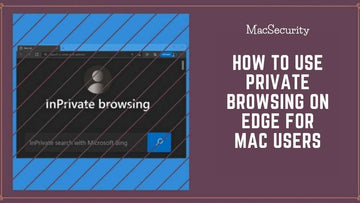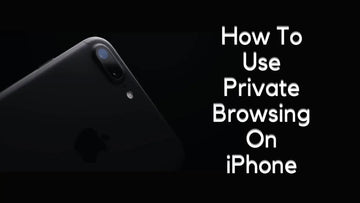How to Delete Spyware on Your Mac | How to Remove Spyware from Mac?
by Chelsea Bruhl on Sep 26, 2024

In recent years, online privacy is a trending headline. Many people are constantly worried that their data is being viewed by 3rd party services (websites, apps, software).
Well, this is mostly true and also legal, since all of this information is obtained legally (though unethically) by these services. The other way people (hackers or cybercriminals) obtain data is through Spyware.
In recent years there has been an increasing number of spyware (and even viruses) targeting Mac systems. Mac and Spyware are the words you rarely get to see combined in a sentence, and it’s because macOS is very secure thanks to its sophisticated system and inbuilt security.
This doesn’t mean that it is completely immune to the sorts of things present online.
In this article, MacSecurity will show you how to delete spyware on your Mac so your data is kept safe.
Related: How to Remove Malware on Mac
How to Delete Spyware on your Mac
In order to know what you're looking for on your Mac, you must first understand what Spyware is and what it can do to your system.
Though the Mac is pretty secure, there is an off-chance that you may get exposed to Spyware and Malware.
Here's how you can delete spyware on your Mac.
- Perform a system update
- Uninstall any suspicious apps
- Remove suspicious extensions from Safari
- Install an Antivirus software
What is Spyware?

Spyware is a type of malicious code or malware that is injected into your computer through various means and is used to read all information including personal, and financial data, and even images from your webcam.
Some spyware is also designed to read keystrokes.
Types of Spyware:
These are examples of different Spyware that can infect your Mac.
- Keyloggers - Keyloggers as the name suggests reads all the keystrokes of your Mac. With this piece of code running in the background, hackers can read all your passwords, and credit numbers when you’re using the system.
- Adware - Adware is the most common type of Spyware, It uses the information to read and analyze to display webpage advertisements and pop-up ads.
- Trojans - Trojans are the most dangerous type of spyware. They secretly run into the background and steal all the information present on the Mac.
- Cookie Trackers - Cookie trackers are similar to adware as they target your browsing history and keep track of your web searches. This information that is then collected by the trackers will be used to display adware on your Mac.
Few Examples of Mac Spyware

When it comes to Apple's Mac, there are not many forms of Spyware, but there are three main culprits that can really cause some damage.
- Exodus Email Spyware - In 2018, certain emails were sent to Mac users from hackers disguising themselves as Exodus developers (a cryptocurrency wallet software). This email which looked like a genuine email fooled people into downloading an attachment that was spyware.
- OpinionSpy - OpinionSpy (also known as OSX/OpinionSpy and PremierOpinion) is a known Mac spyware that was first discovered by the Apple security firm Intego in 2010. In 2015, a more powerful version of OpinionSpy was found on Free Video Cutter software. This particular application would disguise itself as PremierOpinion and would show the users terms and conditions which upon accepting would allow the software to read all the information on the system.
- Evil Quest - Evil Quest (also known as Thief Quest) is ransomware/spyware that was discovered by Apple security firm Intego in 2020. This particular software would disguise itself as a genuine apple installer which upon installation would encrypt the system which could only be decrypted by paying the ransom. It would also install spyware that would send all information back to the hackers.
How to check for viruses on a Mac
If you suspect that your Mac is attacked by a virus, then you first check and confirm if that's the case. Here's how you can check for viruses on your Mac. You will need an Antivirus app for this. We have listed some popular and trusted antivirus apps below.
Make sure to only get an app that is trusted and reputed. Once you have chosen an antivirus, open the app and run a scan of your Mac. This can take anywhere from a few minutes to even hours. Once the scan is completed, you will see if your mac is infected with viruses or not.
If your mac is infected with viruses like Spyware, then you should remove and delete them as soon as possible. Check out how to delete spyware on your Mac in this article.
How to scan your Mac for spyware
Here is a detailed explanation with steps on how to scan your mac for viruses like spyware,
Using Bitdefender - Bitdefenedet is a free app that can scan and identify viruses on your mac. It can also remove these viruses if needed. th e free vrsion comes with limited features, but if you want an antivirus that can do it all, then investing in the premium version is worth it.
Here is how you can scan for viruses using Bitdefender,
Step 1 Open the Bitdefender Virus Scanner.
Step 2 Click on the Update Definitions button.
Step 3 After that, click on the Deep Scan button.
Step 4 Follow the instructions and allow full access to your Mac’s hard disk.
CleanMyMac X - You would have seen us mentioning CleanMyMac X in a lot of our guides. They are a trusted software solution for many Mac problems. It can also scan for viruses. Check out how,
Step 1 Open CleanMyMac on your Mac.
Step 2 Click on Smart Scan.
Step 3 Wait for the scan to complete. You can check the results of the scan in the Protection section.
Step 4 Click Remove to get rid of any malware.
Removing Spyware from your Mac
Now that you know what Spyware is and how it can affect your Mac it's time to learn how to get rid of this unwanted visitor so all your data remains safe and secure.
Removing Spyware from your Mac can be done in a few simple steps. Here's how you can go about it.
Perform a System Update

It is always better to keep your Mac up to date as Apple releases security updates that can stop spyware or any malware from exploiting your system.
To update your Mac to the latest system software you can follow these steps:
- Click on the Apple menu and select the About this Mac option.
- Click Software Update. You’ll be taken to the App Store. If you’re not running the latest version of macOS, you’ll see a software update waiting to be installed. Click Update and follow the instructions.
- If you are running the latest version of macOS and no update is available, restart your Mac. When it restarts, it will scan for known malware and remove it.
Uninstall Suspicious Applications

You can also uninstall the applications which you find suspicious by following the below steps:
- Open Finder (resembles a blue face on the dock)
- Click the Applications menu that is present on the left side of the Finder window.
- Scroll through the list of programs and uninstall the one which you didn’t install or don’t want.
- Once you selected the application. You can delete it using the following ways based on the type of application.
Note: If it’s inside a folder, then you can use the uninstaller that is bundled with it. You need to open the uninstaller and follow the onscreen instructions to remove the program. If it is a standalone program then you can just click and drag the program toward the Trash Icon or press the Command+Delete key. This will move the program from the system to the Trash.
- You can then click and hold the Trash icon, which will display two options i.e Open and Empty Trash. You can click on Empty Trash to completely remove the program from the Trash.
Remove Suspicious Extensions in Safari

Some types of spyware are bundled along with browser extensions. To remove these extensions you can follow these steps:
Safari:
- Open the Safari Application.
- Click on the Safari menu and choose Preferences.
- Click on the Extensions tab and look through the list of extensions. If you see one you didn’t install or don’t want, click on it and press the Uninstall button.
- Repeat for every extension you want to uninstall.
You can follow the above steps for chrome too.
Install an Anti-Virus Software

As previously mentioned above, Mac has very few viruses targeted toward its ecosystem, but even though there are a few cases where your mac might unknowingly get infected by spyware or malware.
Even though Apple doesn’t recommend installing antivirus software on your Mac it’s always better to take precautions.
Following are my personal favorite antivirus for a Mac system.
Kaspersky Antivirus

Kaspersky Antivirus is a very well-known antivirus that people have been using for many years. It can detect and remove all sorts of viruses and malware. It is also coupled with a built-in firewall that can keep you secure when you’re online.
ESET Cyber Security for Mac

Eset Cyber Security is one of my favorite antivirus software which I have been using since my days on Windows. I would totally recommend this not only just because of its great reviews but also due to its very clean user interface and minimal resource impact.
CleanMyMac X

CleanMyMac X is a trustworthy and known cleaning software that also comes with a malware removal tool. It also comes built-in with a monitoring tool called Malware Monitor. It acts as a gatekeeper by monitoring your mac in real time for the risk of spyware or any unauthorized presence.
Does Mac have built-in antivirus?
Yes, your Mac will have built-in antivirus software that scans your system and ensures that there are no known bad applications running in the background. Ideally, you would not require antivirus software, but it's good to have one running on your system.
How can you see if someone's spying on your Mac?
If someone is spying on your Mac, you will be able to get to know by noticing a few changes in your system's performance. Your Mac would be slower than normal. Your Mac camera would turn on at random intervals which could mean that someone has access to your camera and can see you right now.
Another way to find out if your Mac has spyware is to run antivirus software on your system to detect if there are any unwanted applications running in the background.
How to Delete Spyware on Your Mac - Conclusion
To summarize, Mac has very rare chances of getting attacked by spyware or any malware of the sort thanks to Apple’s constant security updates and secure system.
But as the famous saying goes “Prevention is better than cure”, we need to make sure that we follow it in our digital life too.
So make sure your Mac and the installed antivirus are up to date and also make sure that you will be careful while opening suspicious emails.
This way you will always keep your Mac clean and safe.
Also Read: