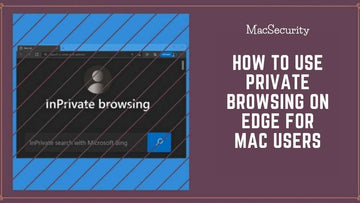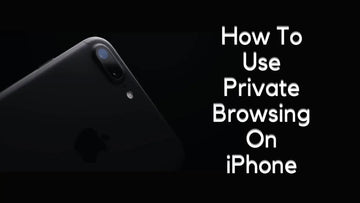How To Change VPN Location | Complete Guide with Steps
by Chelsea Bruhl on Sep 26, 2024

Did you know that you can change the location of your VPN connection? Learn how to change VPN location in this article.
From a simple HTML-based search engine like Archie to modern social media websites like Facebook and Twitter, the Internet has come a long way.
Thanks to this technology, there are currently 4.66 billion people active who are connected. And also thanks to the Internet we have access to things like age-old recipes to news like who our favorite celebrity is currently dating. But no matter how much we think we’re private on the Internet, the reality is a whole different picture. Everything you do on the Internet can be tracked by your ISP or your government or even the cyber-criminals.
So how do we make sure that we’re safe on the Internet the next time we’re watching an innocent little cat video? The answer is VPN. With a VPN enabled, your IP address is cloaked and your online activity is hidden. It also makes sure that your connection is secure and encrypted to provide greater privacy than even a secured Wi-Fi hotspot.
But using a VPN means you need to change the location in order to gain access to certain sites, applications or games.
Today, I will take you through how to change VPN location on the following apps:
- ExpressVPN
- NordVPN
- CyberGhost VPN
- Hotspot Shield
- IP Vanish
Related: How To Set Up A VPN On Mac
How To Change VPN Location
Changing your VPN location is necessary especially when you're trying to access sites that are Geo-locked or simply bypass IP bans. As many countries have their own list of banned sites, accessing them is made possible only via a good VPN service.
So you may wonder, What is a VPN?

Well, in layman's terms a virtual private network (VPN) keeps your online privacy secure by creating a private network from a public internet connection. They work by acting as a filter that turns all your data into an unreadable mess.
This unreadable mess can only be decrypted by the VPN itself which means your data remains safe and hidden. Most modern VPNs will come with various locations and servers so that you are virtually untraceable.
So basically in order to change your VPN location, you will have to
- First, have a VPN installed on your PC/Laptop.
- When you run the VPN software on your PC or Mac you will be provided with a list of countries (servers) that you can pick from depending on the type of subscription package you would have bought.
- Clicking on any of these countries/servers will immediately change your VPN location thus giving you unfiltered access to sites that are accessible within that particular country (in case they're geo-blocked in yours)
Over the course of this article, I will take you through the top VPN apps that you can download on your Mac and Windows PC. These are some of the fastest VPN software in the market and will easily allow you to switch between countries and change your VPN location.
How does a VPN change your IP address and location?
Routing your communication through a server in another place, a VPN, or a virtual private network alters your perceived location. Here’s how it works:
- Anywhere in the world where your VPN service has servers, your VPN software lets you choose a server. For instance, NordVPN has servers in 60 various nations (in some, you can also select the city). If you choose a Texas-based server, for instance, all websites you visit will only be able to see the Texas-based server's IP address.
- Your app will create an encrypted tunnel around all of the traffic coming from your device when you connect to the server you've chosen. Your traffic will be directly routed over the VPN tunnel to the server of your choice, where it will be decrypted and forwarded to its intended location. Your IP address (internet protocol), which is used to identify and locate you, will now, however, be that of the server. The world will not see yours.
- That's it; the server will now appear to be located in your location to anyone who uses your IP address to determine where you are. You can continue to use the software, switch your VPN server and get a new IP address.
Top 5 VPNs: Changing the Location
So which is the best VPN for my PC or Mac? Lucky for you I have curated a list of 5 popular apps that have really good features and reviews.
ExpressVPN

| Includes Trial Period | Yes (30 Days) |
| Supported Operating Systems | Windows, Mac, Android, iOS, and Linux |
| Number of Servers | 3000+ |
| Server locations | 160 |
| Countries | 94 |
| Maximum Devices Supported | 5 |
Click here to download ExpressVPN
How to change location in ExpressVPN
By default, ExpressVPN using a function called Smart Location automatically connects you to the location that provides the optimal experience for you.
This location is selected based on key metrics like distance, latency, and download speed.
If you want to change to a different location then click on the location picker or the 3 dots on the dashboard screen under VPN.
- This window will list two tabs- Recommended and All locations
- The Recommended tab suggests the best locations for you
- The All locations tab displays region-wise VPN server locations. You can either expand or collapse the lists by clicking the “>” icon present on the right.
- Select one of the locations and connect to it. Your location is now changed.
You can even make use of the search bar on the top to search for your favorite location and connect to it too.
NordVPN

| Includes Trial Period | Yes (30 Days) |
| Supported Operating Systems | Windows, Mac, Android, iOS, and Linux |
| Number of Servers | 5500+ |
| Server locations | 80+ |
| Countries | 59 |
| Maximum Devices Supported | 6 |
Click here to download NordVPN
How to change location in NordVPN
Switching the locations on NordVPN takes just a few clicks. All you have to do is the following:
- Open the NordVPN application and click on the Servers tab
- On the left side, you will get to see a list of countries with servers to which you can connect to. In case if you are not able to see it then you can click on the All countries drop-down menu to display it.
- Choose a location and it will list all the servers available for the location. For few selected countries NordVPN will automatically choose the faster server based on speed and performance.
If not you can manually choose your desired server and once done your location is changed.
CyberGhost VPN

| Includes Trial Period | Yes (45 Days) |
| Supported Operating Systems | Windows, Mac, Android, iOS, and Linux |
| Number of Servers | 6700+ |
| Server locations | 105+ |
| Countries | 88 |
| Maximum Devices Supported | 7 |
Click here to download CyberGhost VPN
How to change location on CyberGhost VPN
- Open the CyberGhost VPN application and select the 3 yellow side lap (a tiny button with two arrows) to display all server related settings
- Click on all servers to view all the locations present on the VPN
- You can choose your favorite location by either searching or manually scrolling and finding it.
CyberGhost VPN also displays optimization info under the location name. For example, there can be two entries for the US with one displaying optimized for Netflix and another one as Optimized for Hulu. Depending on your preference you can select the location so that the VPN can connect to it.
You can also select the specific server based on the location and VPN will provide you additional information like distance from the current location, number of users, etc to help you make a better decision.
Hotspot Shield

| Includes Trial Period | Yes (45 Days) |
| Supported Operating Systems | Windows, Mac, Android, iOS, and Linux |
| Number of Servers | 1800+ |
| Server locations | 110+ |
| Countries | 80+ |
| Maximum Devices Supported | 5 |
Click here to download Hotspot Shield
How to change location on Hotspot Shield
- Open the application and click on the country under Virtual Location
- The application will display a list of the locations to which you can connect to
- You can also make use of the search bar to find your favorite location
- Once the new location has been selected, the VPN will automatically reconnect to your new location.
IP Vanish

| Includes Trial Period | Yes (30 Days) |
| Supported Operating Systems | Windows, Mac, Android, iOS, and Linux |
| Number of Servers | 1600+ |
| Server locations | 75+ |
| Countries | 50+ |
| Maximum Devices Supported | Unlimited |
Click here to download IP Vanish
How to change location on IP Vanish
- Open the application and log in to your account
- To change your location click on the server list tab on the left-hand side of the menu to view all locations.
- You can also make use of the search bar to find your favorite location
- Once the new location has been selected, the VPN will display all the servers running on the selected location
- You can choose a server of your liking and the VPN will automatically reconnect to it.
What are the benefits of changing the VPN location?

- Hiding your whereabouts: When a VPN is enabled it acts as your proxy on your internet, which means all the data that flows through the VPN server and your current location won’t be known as the VPN server will be in a different location. This way no information of yours will be available to anyone. Most paid VPNs don’t even maintain any data of your online activities and even if they do then, they don’t share it with any third party.
- Access to regional content: If you have used Netflix or Hulu you might have noticed that sometimes you might not have access to some specific shows or movies in your home country. This is because most websites restrict the content as per the location. By switching your location on the VPN, you’re spoofing your location and getting access to all the restricted content on the website.
- Improve your gaming experience: Changing the location also brings many benefits to the gamers. Some of the benefits include:
| Access to Geo-Locked games | Certain games can only be played in certain countries. So if you’re playing your game which is locked to a European server, accessing the same game when you’re traveling to a different country will be impossible. In times like this, a VPN can solve that for you which means you can play your favorite game anywhere you go |
| Access to a banned or uncensored version of the games | Sometimes some games are banned completely or censored versions are available in certain countries. For example Fallout: New Vegas (One of the best RPG games ever made) is banned in India. But by changing the location you can buy the same game without any worries. |
| Bypass IP bans | If you’re having a bad day because you got banned on your favorite game then a VPN can solve that for you. Game server admins ban people by blocking their IP addresses. By using a VPN and changing the location you’re essentially changing your IP address which means you can play your favorite game again. |
- Ad networks cannot keep any tabs on you: Nowadays the majority of websites have trackers that monitor your activity and sell your data to advertisers. But if you use a VPN advertisers will have a tough time targeting you with personalized ads as they can't use data like your city, ZIP code, region, time zone, and the name of your ISP. In addition to this, using a VPN also encrypts your data which means advertisers won’t know what you’re doing online.
- Get better prices on products: Prices for the same digital product usually vary by country. So a product XYZ that costs 10$ dollars when accessing the site from the US might cost 5$ when visiting from Australia. By changing the location you can
- find out the best price for the product.
6 Ways to Change your IP Address and Location
Use a VPN to change Virtual Location
Your IP address is also changed when you use a virtual private network to conceal your physical location. The actions you must follow in order to change your IP address are as follows:
- To change your IP address, subscribe to a trustworthy VPN service.
- Install the VPN app on your smartphone after downloading it.
- To log in, launch the application and input your credentials.
- To quickly connect to the best remote server, click the "Quick connect" button.
- Your virtual location and IP address are modified once you are connected.
- Simply tap the country pin to change your VPN server to, say, the USA, and NordVPN's clever algorithm will choose the quickest server accessible.
Use a Proxy
It functions largely in the same way as a VPN. By connecting on your behalf and sending the proxy's address to the website instead of your own, a proxy serves as a mediator. The biggest distinction is that a proxy does not encrypt your connection like a VPN does. Your IP address must be changed and modified through a proxy by definition. Additionally, VPN providers typically provide additional functionality.
Use Tor
Your communications are routed through a number of nodes located all over the world to make it operate. It is challenging to determine the initial link back to you since each node only knows the nodes that came before it and the ones that arrived after it. Additionally, as the Tor network often routes you through at least three nodes, it typically has a significant negative impact on your internet speed.
Unplug your modem
Your ISP assigns an IP address to your network when you connect to the internet. If the IP address you were previously using has already been assigned to another network, you can be given a new one if you totally disconnect from your modem or router, wait a few minutes, and then reconnect. There is no assurance that you won't receive the same one again.
Change networks
You'll have a new IP address when you switch networks because your public IP address is unique to the network you're on. That's not a particularly practical approach, though, as you'll likely have approximately the same position data unless you were roaming the globe before connecting to that new network.
Ask your ISP to change your IP address
You can ask your ISP to assign your network or device a new IP address by contacting them. The IP address they offer you will always be linked to the location of your router or device, so they won't be able to give you a new address. Of course, this isn't a very convenient choice to use frequently.
How To Change VPN Location - Conclusion
Thanks to VPN our connection is both secure and also safe and thanks to the power of changing locations we can become invisible on the Internet.
So next time your friend texts saying they’re watching a movie that is exclusive to their country or they’re buying a video game that is only released in their country, you can just power up your VPN application, change your country and reply “Same here”.
Also Read: