Why Does My iPhone Flashlight Keep Turning On by Itself? (Fixes Included)
by Chelsea Bruhl on Dec 22, 2025
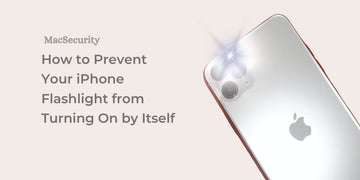
Ever pull your iPhone out of your pocket only to find the flashlight shining like a spotlight for no reason?
Many iPhone users deal with the flashlight turning on by itself usually by accident, but sometimes due to software settings.
The good news? It’s an easy fix once you know the common causes. In this guide, I’ll walk you through why it happens and the simple steps to stop it for good.
Mac Utilities Folder Explained: How to Find and Use It in 2025
Why Does the iPhone Flashlight Turn On By Itself?
The iPhone flashlight is designed to be easily accessible for quick and convenient use. However, there are a few potential reasons why the flashlight may seem to turn on by itself:
-
Accidental Activation: The flashlight button is located on the lock screen and the Control Center, which can be easily accessed by swiping up or down from different parts of the screen, or by pressing the side button on newer iPhone models.
- Accidental touches or unintentional gestures may trigger the flashlight to turn on unknowingly, especially when the iPhone is in a pocket, bag, or being held in a certain way.

-
"Tap to Wake" Feature: Some newer iPhone models have a "Tap to Wake" feature that allows the screen to wake up with just a tap.
- If the "Tap to Wake" feature is enabled, tapping on the screen may inadvertently trigger the flashlight button on the lock screen, causing it to turn on unintentionally.
-
"Raise to Wake" Feature: Another feature called "Raise to Wake" allows the iPhone screen to automatically wake up when you pick up the device.
- If this feature is enabled and you lift the iPhone in a way that triggers the motion sensors, it may also activate the flashlight unintentionally.

-
Software Glitch: Rarely, a software glitch or bug in the iOS operating system could cause the flashlight to turn on by itself.
- This could be due to a temporary software issue that can be resolved with a simple restart or a software update.
-
Hardware Issue: In rare cases, a hardware issue such as a malfunctioning or faulty button or sensor could cause the flashlight to turn on by itself.
- This would require a visit to an Apple Store or an authorized service center for a potential repair or replacement.
How to Prevent Your iPhone Flashlight from Turning On by Itself
How to Turn off "Tap to Wake" to Fix iPhone Flashlight Turning On Automatically
To disable the Tap to Wake feature on your iPhone, follow these steps: Go to the Settings app, then navigate to Accessibility and select Touch. Look for the option labeled Tap to Wake and toggle off the switch next to it.

It's worth noting that disabling Tap to Wake may have some downsides. Many people find this feature convenient for quickly checking the time on their phone, especially when in bed, as a simple tap on the screen can wake it up.
With Tap to Wake turned off, you'll need to press the side button to wake your iPhone instead.
How to Turn Off "Raise to Wake" to Fix iPhone Flashlight Turning On Automatically

Another option to consider disabling is the Raise to Wake feature. This setting automatically wakes your iPhone when you pick it up and hold it upright, such as when you transition from sitting to standing.
To turn off Raise to Wake, follow these steps: Open the Settings app, then go to Display & Brightness. Look for the Raise to Wake option and toggle it off.
This will prevent your iPhone from waking up automatically when you pick it up, if you find it unnecessary or prefer to manually wake your device.
Restart your iPhone to Fix the Issue where Flashlight Turns On Automatically
Restarting your iPhone can potentially fix the issue where the flashlight turns on automatically.
- When you restart your iPhone, it clears the device's temporary memory and closes all background processes, which can help resolve software-related glitches that may be causing the flashlight to turn on by itself.
- Sometimes, a background app or process may be triggering the flashlight to turn on automatically.
- By restarting your iPhone, you close all running apps, which can help eliminate any conflicting processes and potentially resolve the issue.

- Restarting your iPhone also resets some system settings to default, which can help fix any misconfigured settings that may be causing the flashlight to turn on automatically.
- This includes resetting settings related to accessibility, display, and touch, which could be contributing factors to the issue.
- Sometimes, a known software bug or issue may be causing the flashlight to turn on automatically.
- Restarting your iPhone after a software update can help apply any fixes or patches that may have been released by Apple to address the issue.
- Restarting your iPhone can also reset various hardware components, such as the buttons, sensors, and connections, which can help resolve any hardware-related issues that may be causing the flashlight to turn on automatically.
- This includes resetting the physical buttons that may be stuck or malfunctioning.
Troubleshooting Tips if iPhone Flashlight Turns on Automatically
If you're experiencing the issue of the iPhone flashlight turning on by itself frequently and it's causing inconvenience, you can try the following steps to troubleshoot:
- Check for accidental touches or gestures on the lock screen or Control Center.
- Disable the "Tap to Wake" and "Raise to Wake" features in the Settings app if you don't need them.
- Restart your iPhone to see if it resolves any temporary software glitches.
- Ensure that your iPhone has the latest software updates installed.
- If the issue persists, consider contacting Apple Support or visiting an Apple Store or an authorized service center for further assistance.
How can I prevent my iPhone flashlight from turning on accidentally?
You can prevent your iPhone flashlight from turning on accidentally by ensuring that you don't accidentally touch the flashlight button on the lock screen or Control Center.
Be mindful of how you hold or store your iPhone to avoid unintentional touches or gestures that may trigger the flashlight button.
How do I disable the "Tap to Wake" feature to prevent the flashlight from turning on by itself?
To disable the "Tap to Wake" feature, go to Settings > Accessibility > Touch, and toggle off the switch next to "Tap to Wake."
This will prevent the screen from waking up with just a tap, which could inadvertently trigger the flashlight button.
Can I turn off the "Raise to Wake" feature to prevent the flashlight from turning on accidentally?
Yes, you can disable the "Raise to Wake" feature to prevent the flashlight from turning on accidentally.
Go to Settings > Display & Brightness, and toggle off the switch next to "Raise to Wake."
This will prevent the iPhone from automatically waking up when you pick it up, which could unintentionally activate the flashlight.
Is there a way to lock the flashlight button to prevent accidental activation?
Unfortunately, there is no built-in way to lock the flashlight button on the iPhone.
You can use third-party screen locking apps or enable Guided Access mode to limit access to certain areas of the screen, including the flashlight button, to prevent accidental activation.
Can I rearrange or remove the flashlight button from the Control Center to prevent accidental activation?
No, you cannot rearrange or remove individual buttons from the Control Center, including the flashlight button.
However, you can customize the Control Center to remove the flashlight button altogether by going to Settings > Control Center > Customize Controls, and tapping the red minus (-) button next to the flashlight.
This will remove the flashlight button from the Control Center, preventing accidental activation.
What should I do if my iPhone flashlight keeps turning on by itself despite disabling Tap to Wake and Raise to Wake?
If your iPhone flashlight keeps turning on by itself despite disabling Tap to Wake and Raise to Wake, you can try restarting your iPhone, checking for software updates, and resetting the settings to default.
If the issue persists, you may need to contact Apple Support or visit an authorized service center for further assistance.
Can a faulty or malfunctioning button or sensor cause the flashlight to turn on by itself?
Yes, a hardware issue such as a faulty or malfunctioning button or sensor could potentially cause the flashlight to turn on by itself.
In such cases, you may need to visit an Apple Store or an authorized service center for a potential repair or replacement of the affected hardware.
How can I prevent the flashlight from turning on while my iPhone is in my pocket or bag?
To prevent the flashlight from turning on accidentally while your iPhone is in your pocket or bag, you can use the physical mute switch on the side of your iPhone to mute all sounds, including the flashlight sound.
Additionally, you can enable the "Do Not Disturb" mode or lock your iPhone to prevent any accidental touches or gestures that may trigger the flashlight.
Why does iPhone Flashlight Turn On by Itself and How to Fix it - Conclusion
Your iPhone might automatically turn on its flashlight when you have it in your pockets or bag. This is because the Tap to Wake or Raise to Wake feature might wake your iPhone screen and toggle on the flashlight from the lock screen.
So turning off both features might help if your iPhone flashlight turns on by itself frequently. You can also try placing the phone in your pocket with the screen facing upward so that the flashlight doesn't get activated accidentally.
We have also explained how to turn off the flashlight when it gets turned on automatically. We hope this guide was helpful in fixing your iPhone flashlight issue.
Where are your iPhone's microphones located in all models
Apple Trade-In Process Explained: Get the Most Value for Your Old iPhone
Why Has My Apple Pay Payment Been Declined? Common Causes Explained
FAKE APPLE Watch Review - Ultra and Series 8 watch clones are out!





