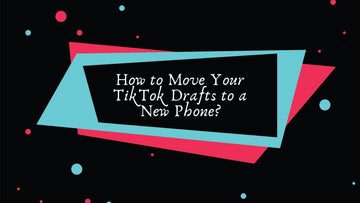
Switching to a new phone can feel like a fresh start, but what about your precious TikTok drafts?
If you've spent hours crafting the perfect videos, you might be wondering how to move them over to your new device without losing your hard work.
Unfortunately, TikTok doesn’t offer a built-in feature to transfer drafts from one phone to another, but don't worry—there are several ways you can keep your creative content safe and accessible.
In this guide, I’ll show you how to move your TikTok drafts to a new phone, step by step, and share tips to ensure that you don’t lose any of your masterpieces.
Guide to TikTok Live Gifts: How They Work and Why They Matter
Why Can't TikTok Directly Transfer Drafts?

TikTok drafts are stored locally on your device, meaning they don’t sync to your account or the cloud.
While TikTok allows you to save drafts to your phone’s storage, it doesn’t automatically upload them to the cloud or across devices.
This is why you need to be proactive about backing up and transferring your drafts.
Fortunately, there are several workarounds that can help you transfer your drafts to a new phone, whether you're sticking with the same operating system or switching between iPhone and Android.
Let’s explore the best ways to move your TikTok drafts to your new phone without the hassle.
How to Move Your TikTok Drafts to a New Phone
Using iCloud Backup (For iPhone Users)

If you're switching from one iPhone to another, the easiest way to transfer your TikTok drafts is by utilizing iCloud backup.
Apple’s iCloud service automatically backs up your app data, including TikTok drafts (provided they’re saved on your phone). Here's how to do it:
Step 1: Back Up Your Old iPhone
-
Go to Settings > [Your Name] > iCloud > iCloud Backup.
-
Make sure iCloud Backup is turned on.
-
Tap Back Up Now to ensure that your most recent data, including TikTok drafts, is saved.
Step 2: Set Up Your New iPhone
-
Turn on your new iPhone and go through the initial setup.
-
When prompted, select Restore from iCloud Backup.
-
Sign in with the same Apple ID you used on your old iPhone.
-
Choose the most recent backup (the one you just made).
-
Once the restoration is complete, your TikTok drafts should appear in the app on your new phone.
This method works seamlessly for iPhone-to-iPhone transfers and keeps your drafts intact as long as you’ve backed up your data properly.
Using Google Drive or Cloud Storage (For Android Users)

For Android users, or anyone looking for a more universal approach, saving your TikTok drafts to cloud storage (like Google Drive) is a great option.
Since TikTok doesn't store drafts in the cloud, you'll need to manually export them. Here's how to back up your drafts for an Android-to-Android transfer (or across platforms):
Step 1: Export Your TikTok Drafts
-
Open TikTok and go to your drafts folder.
-
Select the draft you want to transfer.
-
Tap Next > Save to Device. This will save the video to your phone’s gallery or camera roll.
-
Repeat for all the drafts you want to transfer.

Step 2: Upload to Google Drive
-
Open Google Drive (or any cloud storage app like Dropbox or OneDrive).
-
Tap the + icon and select Upload.
-
Choose the videos from your gallery that you just saved from TikTok.
-
Upload them to the cloud.
Step 3: Download on Your New Phone
-
Install the cloud storage app (Google Drive, for example) on your new phone.
-
Log in with the same account.
-
Download the saved videos from the cloud storage to your new phone.
-
Open TikTok, tap Upload to add these videos as new drafts, or go to your drafts and save them there.
This method works for Android-to-Android transfers and also for switching between Android and iPhone.
It’s a bit more manual, but it ensures that your drafts are safe and easily accessible.
Using CapCut (For All Users)

CapCut, TikTok’s sister app, provides another useful workaround for transferring drafts, especially if you want more flexibility in your editing.
The CapCut method works across both iPhone and Android devices, making it perfect for switching platforms. Here’s how to use it:
Step 1: Send Your Draft to CapCut
-
Open TikTok and go to your drafts.
-
Tap the draft you want to transfer and choose Edit.
-
Look for the CapCut button and tap it. This will send your draft to the CapCut app for further editing.

Step 2: Save to CapCut Cloud
-
In CapCut, after editing (if needed), save your project to the CapCut Cloud.
-
This ensures your draft is stored in the cloud and can be accessed from any device.
Step 3: Download CapCut on Your New Phone
-
Install CapCut on your new phone and log in to the same account.
-
Access your saved project from the cloud.
-
Export the video from CapCut to your gallery.
-
Open TikTok, upload the video, and save it as a draft.
Using CapCut allows you to keep your drafts intact while also offering additional editing features.
Plus, it’s a reliable way to transfer your drafts between different devices, even if you switch from iPhone to Android or vice versa.
Manually Save and Re-Upload Drafts

If you're transferring only a few drafts and prefer a simple approach, posting them privately and re-saving them as drafts on your new phone could be an option:
Step 1: Post Drafts Privately on the Old Phone
-
Open TikTok and go to your drafts.
-
Post each draft, but set the privacy to Only Me. This keeps the videos hidden from other users but ensures they’re uploaded to TikTok’s servers.
Step 2: Download and Save on the New Phone
-
Install TikTok on your new phone and log into your account.
-
Go to your profile and find the private videos you posted.
-
Save them as new drafts on the new phone.
This method works, but it can be time-consuming if you have a large number of drafts.
Third-Party Apps and File Transfer

If you’re tech-savvy or need an alternative solution, third-party file transfer apps (such as Send Anywhere or Xender) can be used to move videos between devices directly.
These apps allow you to transfer files from one phone to another, even if they’re on different operating systems.
Just ensure you download and install the same app on both devices and follow the instructions for transferring your TikTok drafts.
How to Move Your TikTok Drafts to a New Phone FAQs
Can I transfer TikTok drafts between different accounts?
No, you can’t directly move drafts between accounts. However, you can save them as videos and upload them to the new account as drafts.
Can I save my TikTok drafts to the cloud?
TikTok doesn’t offer cloud storage for drafts, but you can save them to your device’s gallery and then upload them to a cloud service like Google Drive.
What happens if I uninstall TikTok?
If you uninstall TikTok, you will lose all drafts unless you’ve saved them to your gallery or backed them up in some way. Be sure to save your drafts before uninstalling.
Takeaway
While TikTok doesn't offer a direct way to transfer drafts between devices, there are several methods to ensure your hard work is not lost when switching to a new phone.
Whether you're an iPhone user taking advantage of iCloud, an Android user utilizing cloud storage or CapCut, or you prefer manually saving and re-uploading your drafts, there’s a solution that can work for you.
By following these steps, you can keep your creative content safe and easily accessible, ensuring that your TikTok drafts make it to your new phone without a hitch.
How to Appeal a TikTok Ban and Get Your Account Back?
Do TikTok Cleaning Hacks Really Work? My Hands-On Review





