iPhone Not Playing Music in Car via USB? 9 Fixes You Should Try
by Chelsea Bruhl on Dec 09, 2025

There’s nothing more annoying than plugging your iPhone into your car’s USB port, ready to blast your playlist, only to be met with silence.
The good news is it’s usually easy to fix, whether it’s a simple setting tweak, a cable problem, or a software hiccup, this guide walks you through practical solutions to get your music playing again on the road.
How to Take a Screenshot on Mac in 2025: 4 Fast and Easy Methods
iPhone won't Play Music when Connected with USB to Car
How to use USB to connect your iPhone to a car
Even if your car does not support CarPlay, you can typically connect your iPhone with a USB cable, you just won't get the sleek CarPlay UI. CarPlay typically relies on USB for connection.
Simply connect an iPhone to the Lightning port on the car's USB ports. The infotainment system of the automobile will often switch to the USB input automatically. Using the source control in the car, manually switch to USB if it doesn't.
The audio from your iPhone can be played through the car speakers. But sometimes this might not work, so check out how to fix iPhone won't Play Music when Connected with USB to Car.
How to Fix iPhone won't Play Music when Connected with USB to Car
The following troubleshooting steps will assist in resolving the problem of the iPhone won't Play Music when Connected with USB to Car.
Check with USB Cable and USB ports

The first fix for iPhone won't Play Music when Connected with USB to Car is to make sure your USB cable is not damaged and try connecting your iPhone to your car using a different USB cable and a different USB port.
Check to make sure the accessory isn't damaged or broken (whether it's a lightning cable or a cable for an aftermarket system). If so, attempt a different one to see if it resolves the issue.
Check to see if the USB port on your stereo can accept the cable snuggly. Use a different port if it's loose. Or even better, try a different wire.
Reset the car's connection
Another possible solution to 'iPhone won't Play Music when Connected with USB to Car' issue is to reset your car's connection.
The gadget from your car's head unit should likewise be forgotten, followed by your automobile on your iPhone. Restart them to see if the USB connectivity is working again.
- Go to Settings -> Bluetooth -> [Car Name] on your iPhone. Select Forget This Device by tapping the i icon.
- On a car: To disconnect the vehicle from an iPhone, press the menu button on your car. The number of steps varies by car model.
Turn off Bluetooth
To turn off the Bluetooth, follow these steps,
- Disconnect the iPhone's USB cable.
- Go to Settings > Bluetooth and turn off Bluetooth.
- Use a USB cord to connect your iPhone to your vehicle.
Turn Off USB Restricted Mode
Your iPhone is shielded from possible hackers using lightning connectors to obtain your passcode by using USB Restricted Mode.
Nevertheless, if you're connected through a wire, disabling this option can cause Apple CarPlay to malfunction. Follow these steps to disable USB Restricted Mode on your iPhone:
- Navigate to the Settings app on your smartphone.
- Select between Face ID & Passcode or Touch ID & Passcode from the available options.
- If your smartphone requests it, enter your passcode.
- Toggle the USB Accessories slider after going to Allow Access When Locked. The USB Restricted Mode is already turned off when the latter is green.
Download a Song

The first step is to download and store songs on your iPhone. When you connect your iPhone to a car via a USB cable, your iPhone will automatically detect songs.
Therefore, feel free to download music on your iPhone to fix 'iPhone won't Play Music when Connected with USB to Car' issue.
The problem of the iPhone not playing music in the car by utilizing or connecting through the USB port cord may occasionally be resolved effectively by just turning off Bluetooth and connecting.
Restart your iPhone

Turn your iPhone back on. Try one more after restarting. Restart the vehicle's stereo as well. By holding down the power button, you can accomplish that. Resetting the auto audio system is something else I advise.
To learn more about this procedure, you might wish to read the car's owner's manual. I also advise you to make sure your stereo is running the most recent firmware. If you need additional assistance, examine the instructions once again.
Update iOS on your device
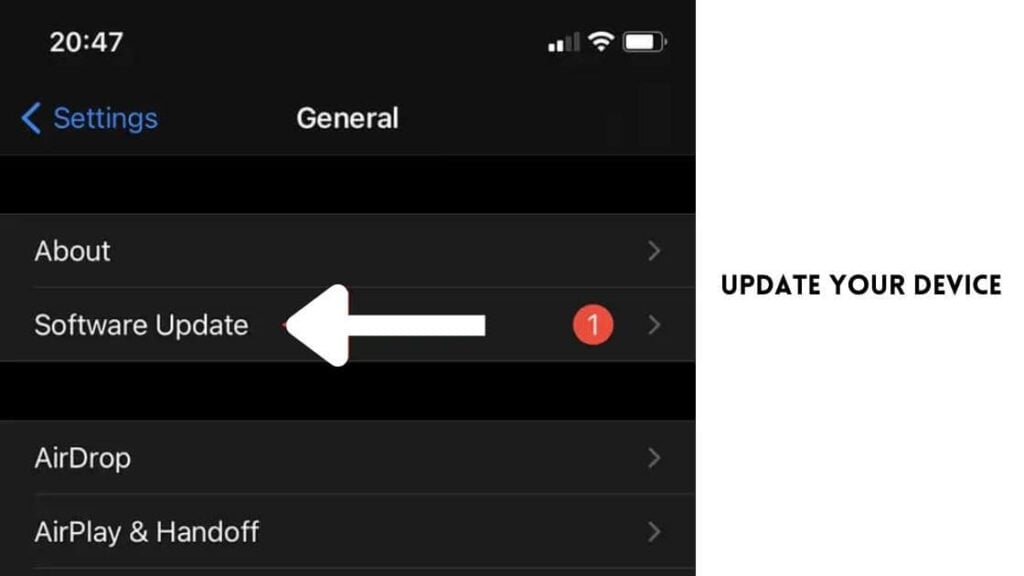
Make sure the iOS on your iPhone is updated to the most recent version. It's quite simple to upgrade the operating system on your iPhone, but depending on how large the updates are, it can take some time.
Follow these steps to update your phone to the most recent iOS version:
- Make sure the phone is powered up and connected to WiFi.
- From the app dashboard on your device, select Settings.
- Make your way to General.
- Select Software Update from the menu.
- Press Install Now to launch the update. If you see this instead, you can choose to tap Download and Install. The update will download to your phone after you tap it. You'll then need to enter your passcode and choose Install Now.
Easy Ways to Connect Mac to WiFi Without Ethernet Cable
Turn Off EQ

Some customers claim that after turning off the EQ, the music issue was resolved. Take the following actions on your iPhone:
- Select Settings.
- Tap Music.
- Tap EQ.
- Choose Off.
Reset All Settings
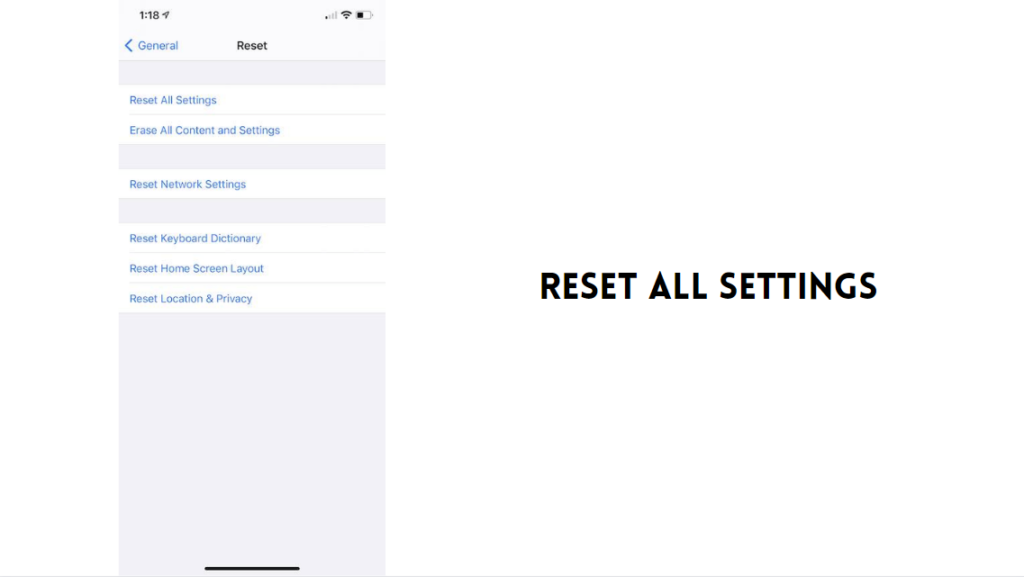
If the iPhone won't Play Music when Connected with USB to Car issue is still not fixed, you might want to reset all of your settings. Your material won't be removed by this. However, your settings and preferences will be deleted. Your music won't be lost.
Visit Settings > General > Transfer or Reset iPhone > Reset > Reset All Settings on your iPhone. then adhere to the directions displayed on the screen.
Use a Repair Tool
If the above techniques are unable to resolve iPhone volume adjustments then you can use a tool to fix the issue. It is a trusted iOS system recovery tool from a third party.
We suggest using Joyoshare UltFix. It is a desktop application that works with both Windows and Mac. This tool's primary purpose is to address any iOS-related problems experienced by iPhone, iPad, iPod Touch, or Apple TV.
You may quickly and easily fix the iPhone volume that keeps going up or down on its own by following a few simple steps. It can also fix iPhones that are frozen, stuck on the Apple logo, or restored screens. Other distinguishing qualities exist. Users of UltFix can downgrade their iOS or quickly switch between recovery and normal modes.
Step 1 Connect Your iPhone to the Computer.
Step 2 Open and launch UltFix on your computer. Wait for the program to detect your device. If done, click on Start.
Step 3 Select a Repair Mode. Standard Mode is highly recommended but if you choose Advanced Mode, make sure to back up all your data in advance. Click Next.
Step 3 Download the Firmware Package.
Step 4 Click on the Repair button.
Contact Apple Support for Assistance
Apple Support should be contacted as a last resort if Apple CarPlay is still not functioning. You have the option of contacting Apple Support via phone, chat, or by visiting your local Apple Authorized Service provider to obtain help.
To ensure that the team can give you the right assistance, be sure to communicate the issue accurately.
iPhone won't Play Music when Connected with USB to Car - Conclusion
Playing music in your car does bring out some joy. Although finding out that a USB is suddenly not functioning, though, can be worrying. Fortunately, you have a lot of options for fixing the problem, precisely as we have shown in this post about iPhone won't Play Music when Connected with USB to Car.
We really hope that this post has assisted you in resolving any Apple USB-related issues you may have had. Please feel free to share any successful techniques you've tried that aren't covered in this article in the comments!
iPhone won't Play Music when Connected with USB to Car - FAQs
Why won't my car's USB music player work?
How do I use a USB to play music from my iPhone in my car?
Why isn't my phone playing music while it's connected to my car?
Why won't my iPhone USB connect to my car?
Why won't my iPhone read in my car?





