Fixing “An Error Occurred While Loading a Higher Quality Version of This Photo” on iPhone
by Chelsea Bruhl on Dec 09, 2025

If you've ever seen the message “An error occurred while loading a higher quality version of this photo” on your iPhone, you're not alone.
I’ve run into this issue myself, and in this quick guide, I’ll show you exactly how to fix it step by step. Let’s get your photos back in full quality.
How to Take a Screenshot on Mac in 2025: 4 Fast and Easy Methods
How to Fix An Error Occurred While Loading a Higher Quality Version of This Photo on iPhone
Reasons Why An Error Occurred While Loading a Higher Quality Version of This Photo or Video?
The majority of iPhone users prefer to upload their best images and movies to the cloud backup. They save the videos in their preferred resolution to their device.
To free up iPhone storage, they take this action. Additionally, incorrect camera settings may prevent iOS from loading the best-quality photographs and videos for preview.
This error can occasionally occur if users have copied photographs or movies to their iPhones from other sources. The files are typically corrupted because the copying operation was frequently halted or not carried out correctly.
The "An Error Occurred While Loading a Higher Quality Version of this" problem on the iPhone is caused by all of the aforementioned circumstances.
Fix: iPhone Is Unable to Load a Higher Quality Version of This Video

Quick Workarounds
- Select the Favorite symbol after double-tapping the issue video. Then, delete the video from Favorites and test it on your iPhone.
- Go to iCloud settings, Videos, and disable the option. Wait thirty seconds before turning back on the video option.
- Open iMovie and try to play the faulty video.
- Duplicate the video and try to play it.
- After uploading the video to a shared album, redownload it.
- Select Download and retain originals from the Photos options menu. This should restore your videos. Choose "Optimize iPhone Storage" instead.
Other Fixes for An Error Occurred While Loading a Higher Quality Version of This Photo on iPhone
Check storage
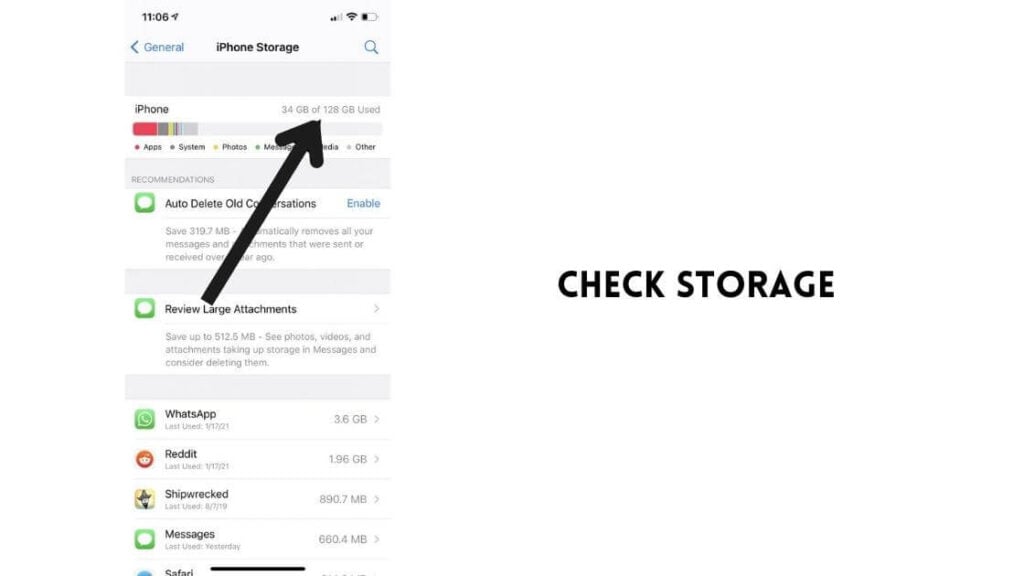
This error message could indicate a lack of storage capacity. Examine the storage capacity of your iPhone or iPad. Photos in iCloud may not be downloaded to the iPhone or iPad if your device does not have adequate storage to save them.
Go to Settings > General > [Device – iPhone or iPad] Storage. This screen displays the amount of space currently occupied by your iPhone or iPad. Check to see if your device has at least 2GB of free space. This page will give a list of suggestions. These suggestions will assist you in making more room. You should also remove any apps that you no longer use.
Restart your device

Simply restart your smartphone to test if this works. Here's how to restart our device:
- Models of the iPhone X and later, as well as the iPad without a Home button: Hold down the power (side) and volume up (and down) buttons simultaneously until you see the power off slider. Drag the slider to the right all the way. Wait until your gadget completely shuts off. Hold the side button down until the Apple logo shows.
- Other iPhone and iPad models with a Home button: Hold down the power button (side or top) until the power off slider displays. Then, move the slider. Wait 30 seconds for your gadget to completely shut down. Then, press and hold the power button once more until you see the Apple logo.
Update your device
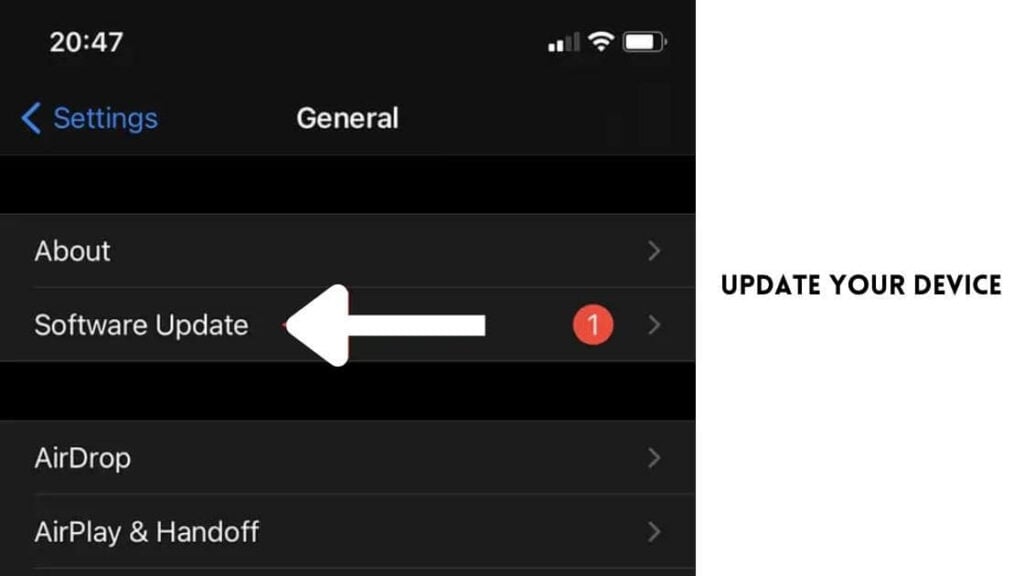
Please confirm that your device is running the most recent version of iOS or iPadOS. By navigating to Settings > General > Software Upgrade, you can easily update your device. This will do an update check. If an update is available, follow the onscreen steps to update your device to the most recent software version.
Force restart
This is how you can do it:
- Models of iPad without a Home button and iPhone 8 and later: Press and release the volume up and volume down buttons, then press and hold the side or top button until the Apple logo appears.
- iPhone 7 models: Hold down the volume and power keys simultaneously until you see the Apple logo.
- Other iPhone and iPad models with Home buttons: Press and hold the home and power (side or top) buttons simultaneously until the Apple logo shows.
Check your network connection
Due to network issues, the Photos app may be unable to connect to Apple's servers and download the video or photo. As a result, please ensure that your device has a Wi-Fi or cellular data connection.
You may simply check this by using a web browser, such as Safari, to link to a website, such as google.com. If nothing loads, your connection may be down.
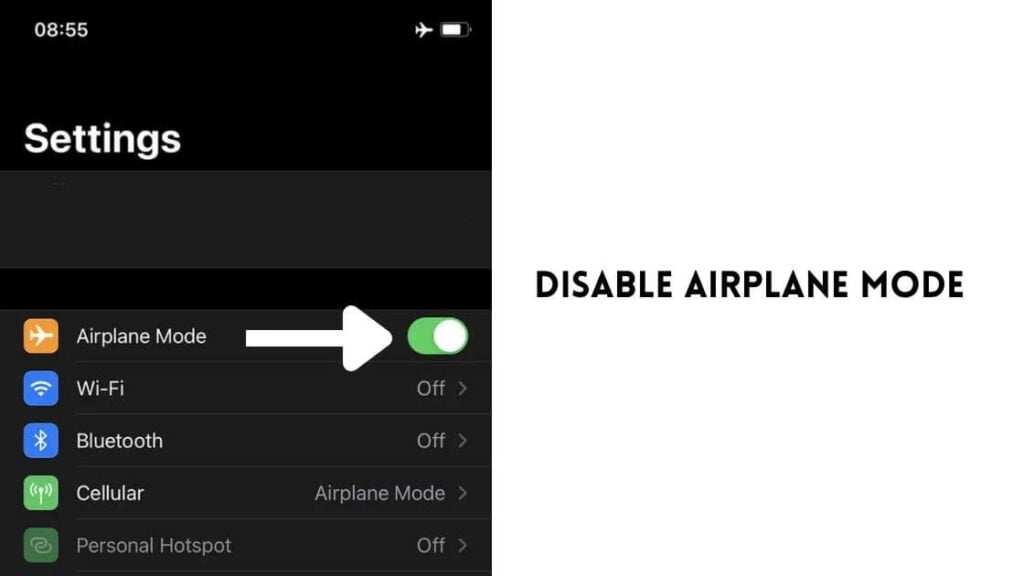
If you're encountering connectivity issues, enable Airplane Mode for 30 seconds before exiting. This is significant because if you have iCloud Photos enabled (Settings > [your name] > iCloud > Photos), you may receive this error notice when your iPhone or iPad cannot load the photo or video from iCloud.
Furthermore, if you are attempting to load photographs and videos through cellular data, please ensure that Use Cellular Data is enabled in the Photos app. You may check this by navigating to Settings > Cellular, Cellular Data, or tapping Mobile Data and making sure that Photos is turned on.
Force-Quit and Re-Open the Photos App
In some circumstances, the Photographs app will stop accurately loading photos and videos. Force-quitting and reloading can often assist.
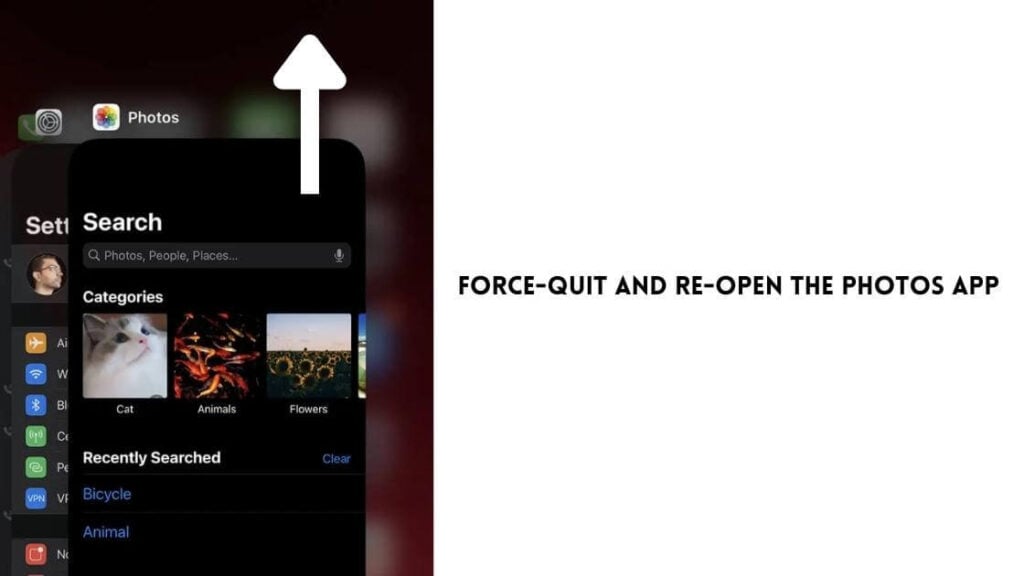
Swipe up from the bottom edge of the screen to begin. If you have an iPhone with Touch ID, instead double-press the Home button. Then, to force-quit the Photos card, select and drag it to the top edge of the screen.
Wait a few seconds before reopening the Photos app. Check to see if the problem "An error occurred while loading a higher quality version of this photo" occurs again.
Delete and Recover the Photo
Delete and recover is an uncommon approach to obtaining the high-quality version of a photograph without problems.
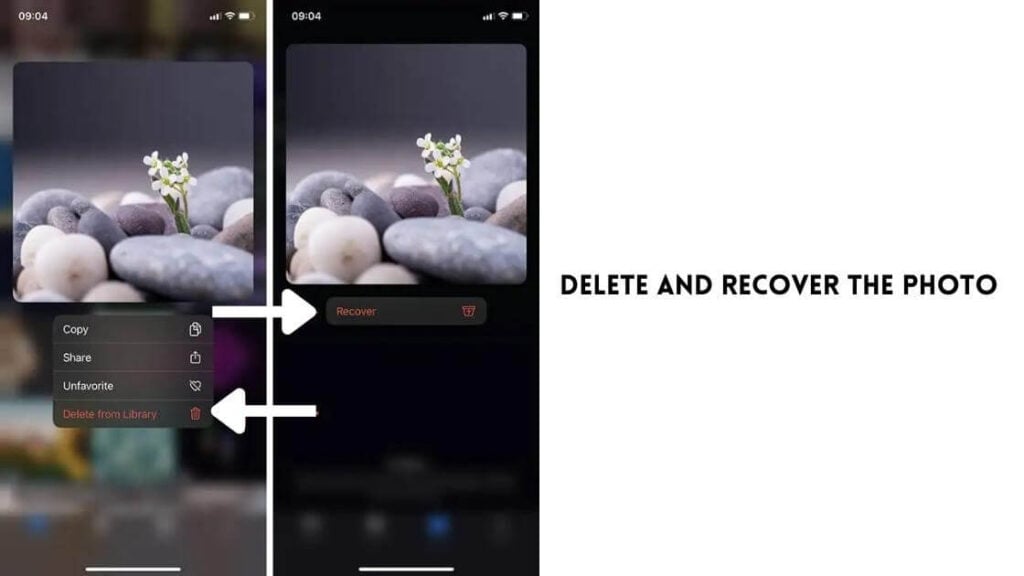
Tap Delete from Library after long-pressing a photo. Then, under Albums, navigate to Recently Deleted to recover the image.
Disable Low Data Mode
Low Data Mode restricts the iPhone's network access and prevents apps like Photos from properly talking with the internet. Disable it first.
Disable Wi-Fi Low Data Mode
Open the Settings app and navigate to Wi-Fi. Then, press the Info icon next to the active Wi-Fi internet connection and toggle the switch next to Low Data Mode to the off position.
Cellular – Turn off Low Data Mode
Go to Cellular > Cellular Data Options in the Settings app. Then deactivate the switch next to Low Data Mode.
Disable Low Power Mode
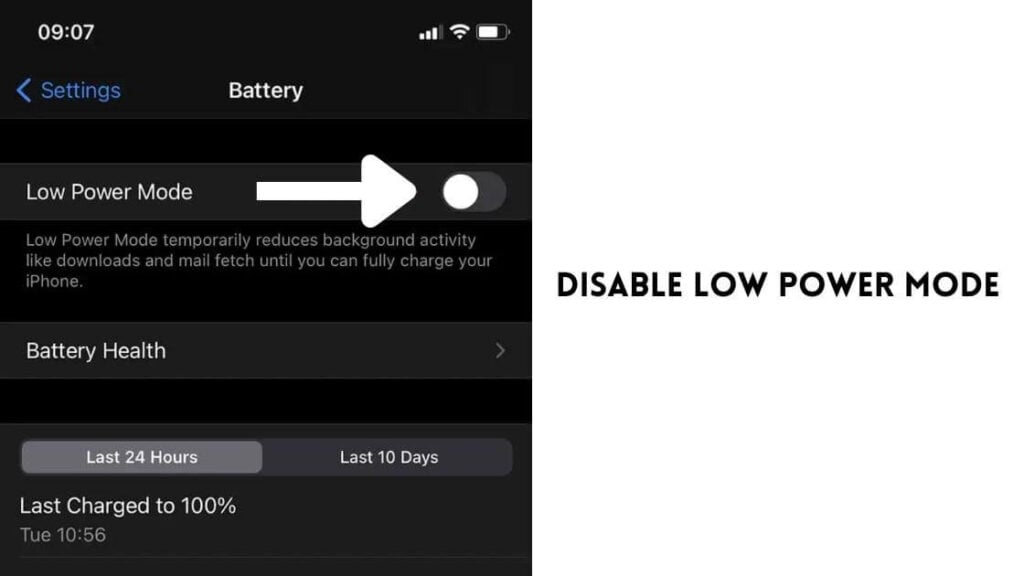
Another factor that hampers apps from performing efficiently is Low Power Mode. To disable Low Power Mode, go to Settings > Battery and turn off the switch next to it.
Disable and Re-enable iCloud Photos Sync
If you have uploaded the high-resolution pictures to iCloud, there may be a network problem preventing the pictures from being retrieved in their highest quality. In this instance, turning off and on the photo sync with iCloud fixes the problem.
Step 1 Launch the Settings app.
Step 2 Then tap on the Apple ID.
Step 3 Navigate to iCloud and tap on it.
Step 4 Tap on Photos.
Step 5 Disable the iCloud Photos option.
Step 6 Tap on the same switch again to enable the backup of iCloud Photos.
Step 7 Restart your iPhone and then check if the photos can be previewed without any error messages and in high quality.
Add and Remove the Problematic Video from the Favorites
Even though it sounds ridiculous, some iPhone users have reported success with this approach. Simply add the movie to your favorites if you receive the error message "Error Occurred when Loading a Higher Quality Version." Remove the video from your favorites right away.
Step 1 Open the Photos app.
Step 2 Select the video that is showing the error.
Step 3 Tap on the heart icon to add it to the favorites.
Step 4 After a few seconds, tap on the heart icon to remove that video from the favorites.
Step 5 Play the video now and you should not see any error messages.
Reset Network Settings
Resetting your iPhone's network settings aids in the repair of damaged configurations that create internet connectivity troubles. To do so, go to Settings > General > Reset and choose Reset Network Settings.
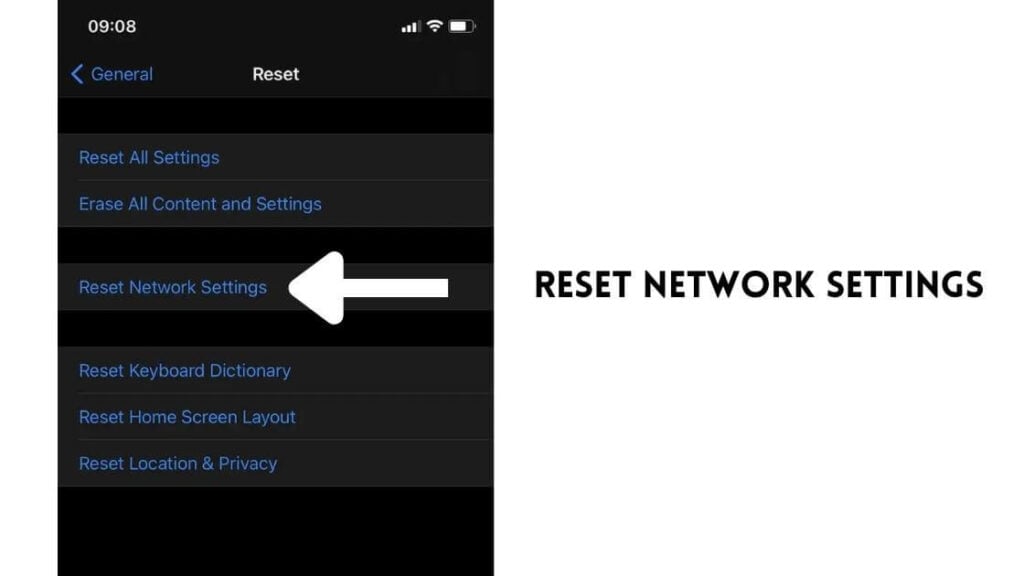
After the reset, you must manually reconnect to any Wi-Fi networks. However, your cellular settings should automatically update; if this does not occur, contact your carrier.
Sign Out/Sign Back Into iPhone
If you're still having problems, try logging out and back in with your Apple ID. Sign out by going to Settings > Apple ID. Then, enter your Apple ID password, select a local backup of your data, and hit Sign Out again.

After that, restart your iPhone, login back into it, and launch the Photos app. Your photographs and videos will most likely begin to load correctly.
Use iCloud.com
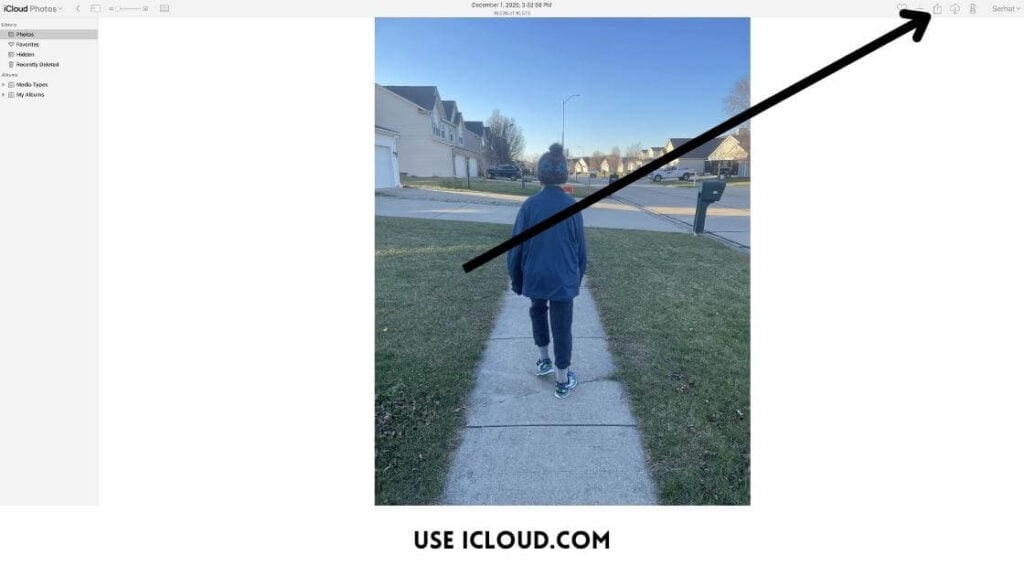
If you only have a few photographs or videos, you might want to try this solution. If you're utilizing iCloud Photos, proceed as follows:
- Sign in to iCloud.com in your browser.
- Choose iCloud Photos.
- Locate the photo or video that you were unable to open and click on it.
- Now, click the share icon to email yourself this photo.
- Open your email on your device and download the file to test if it can be opened.
Check System Status Page
Due to server-side difficulties, the Photos app may also fail to retrieve higher-quality photographs from iCloud.
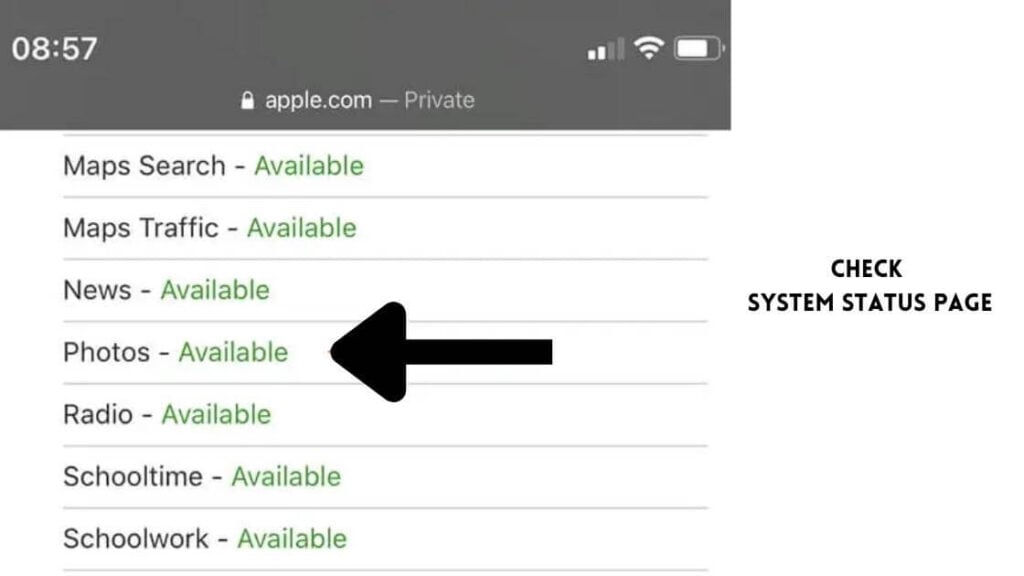
Go to Apple's System Status page and look for the status next to Photos. If any issues are noted, you must wait until Apple remedies them. This could take a few minutes to an hour or more.
How to Fix An Error Occurred While Loading a Higher Quality Version of This Photo on iPhone - Conclusion
Unable to load photos or videos on iPhone is commonly caused by two factors: one is that your iPhone's memory is full, and the other is due to some error.
Most customers are at a loss as to how to repair their iPhones in this condition. And that is the aim of our article, How to Fix An Error Occurred While Loading a Higher Quality Version of This Photo on iPhone. To help users fix this issue.
Hopefully, the solutions provided in our article have helped you in fixing the issue. If not then please let us know in the comments below.
Creating and Managing Group Messages on iPhone and iPad: A Step-by-Ste
How to Contact Apple Support via Live Chat Online
Mac Stuck in a Boot Loop? Try These 6 Easy Fixes at Home
How to Fix iPhone Voicemail Not Working: Quick and Easy Solutions





