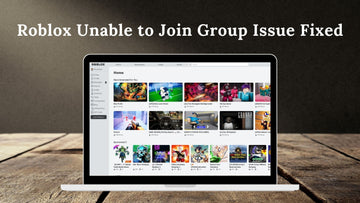
Have you ever tried to join a group on Roblox, only to be greeted by that frustrating "Unable to Join Group" message?
I’ve been there, and trust me, it can be a real headache. But don’t worry—I’ve got you covered.
Whether it's a quick fix or a more complex issue, this guide will walk you through everything you need to know to get back on track.
Also Read: Step by Step Guide on How to Redeem Roblox Codes
Why Can’t You Join a Roblox Group?

Before getting into the solutions, it's important to understand the common reasons that might be preventing you from joining a Roblox group.
Group Privacy Settings: Some groups are set to private, meaning you’ll need admin approval before joining.
Account Restrictions: Younger players (under 13) often have safety settings that limit group participation.
Technical Glitches: Sometimes, Roblox servers act up, causing unexpected errors.
Browser Extensions: Ad blockers and other extensions can interfere with Roblox’s functionality.
Group Membership Limits: Roblox caps the number of groups you can join at 100. If you’ve hit that limit, you’ll need to leave a group before joining a new one.
How to Fix Roblox Unable to Join Group Issue?
Check Group Privacy Settings

First, take a close look at the group you're trying to join. If you notice a lock icon next to the group name, that means it’s set to private.
Private groups require approval from the group admin or owner before you can become a member. In this case, you’ll need to submit a request to join and patiently wait for it to be approved.
If the group is public and you're still facing issues, the problem likely lies elsewhere, so keep reading.
Review Your Account Settings

If you're under 13 or have a restricted account, Roblox might limit your ability to join certain groups.
To check this, head over to your Account Settings by clicking the gear icon in the top-right corner of the screen and selecting Settings.
From there, navigate to the Privacy tab and review the settings under Who can invite me to join groups or similar options.
Make sure these aren’t set too restrictively. If you’re a parent managing your child’s account, adjusting these settings might solve the problem.
How to Enable Facebook’s Dark Mode on iPad?
Refresh the Page
Sometimes, a simple refresh can work wonders. It’s possible that the page didn’t load properly, or there was a temporary glitch.
Just hit the refresh button on your browser or press F5 on your keyboard, then try joining the group again. It’s a quick step that often resolves minor hiccups without any further effort.
Clear Your Browser’s Cache and Cookies

Over time, your browser stores data like cache and cookies, which can occasionally interfere with website functions—including Roblox.
Clearing your cache and cookies can help reset any corrupted data that might be causing the issue. Go to your browser’s settings, find the Privacy and Security section, and select Clear Browsing Data.
Make sure to choose both Cookies and Cached Images and Files before clearing. Once that’s done, log back into Roblox and try joining the group again.
Disable Browser Extensions

Certain browser extensions, especially ad blockers or privacy-focused tools, can interfere with how websites like Roblox function.
To rule this out, temporarily disable any extensions you’re using. In most browsers, you can do this by going to the extensions menu (usually found in the browser settings) and toggling them off. After disabling the extensions, refresh Roblox and attempt to join the group again.
If it works, you’ll know an extension was the culprit, and you can re-enable them one by one to find out which one caused the issue.
Switch to a Different Browser
If disabling extensions doesn’t help, the problem might be with the browser itself. Try switching to a different browser—if you’re using Chrome, give Firefox or Microsoft Edge a shot.
Roblox is compatible with most modern browsers, but sometimes updates or specific browser settings can cause conflicts. Trying a new browser can help you identify if that’s the case.
Restart Your Device
When in doubt, reboot! Restarting your computer or device can resolve a lot of technical problems, including issues with Roblox.
A fresh restart clears temporary files, resets network connections, and gives your system a clean slate to work from. After restarting, head back to Roblox and see if you can join the group.
Check Roblox Server Status

If none of the above steps work, the issue might not be on your end at all. Roblox servers occasionally go down for maintenance or due to unexpected outages.
To check the server status, visit sites like DownDetector or the official Roblox Status Page. If there’s a widespread outage, you’ll have to wait until Roblox resolves the issue before you can join any groups.
Contact Roblox Support

If you’ve tried all the troubleshooting steps and still can’t join a group, it’s time to get in touch with Roblox Support. You can visit the Roblox Help page, submit a support ticket, and explain your issue in detail.
Be sure to include any troubleshooting steps you've already tried to speed up the process. Roblox’s support team can help identify if there’s a specific issue with your account or if additional steps are needed.
Advanced Solutions for Persistent Issues
If the basic troubleshooting steps haven’t resolved the problem, it might be time to explore more advanced solutions.
One simple yet effective method is to log out and back into your Roblox account. This process refreshes your session and can clear out minor glitches that may be preventing you from joining groups. Sometimes, session data can become corrupted, and signing out provides a fresh start.
Another approach is to try accessing Roblox from a different device. If you're having trouble on your computer, switch to a mobile device or another computer to see if the issue persists.
This helps determine whether the problem is device-specific or related to your account or network. If the group loads fine on another device, the issue could be tied to your original device’s settings or software.
If the issue continues, consider reinstalling the Roblox app or player. Over time, app files can become corrupted, especially if updates haven't been installed correctly. Uninstalling and then reinstalling Roblox can often fix these deeper, underlying issues.
Along the same lines, if you're using Roblox on a mobile device, ensure you're running the latest version of the app. Developers regularly release updates to fix bugs, improve performance, and address compatibility issues. Keeping your app up to date ensures you’re benefiting from these improvements.
Lastly, don’t overlook your internet connection. A weak or unstable connection can cause various problems, including trouble joining groups. Make sure you're connected to a reliable network, and consider restarting your router if you suspect connectivity issues.
Running a speed test can also help determine if your internet is stable enough to support Roblox.
Roblox Unable to Join Group Issue FAQs
Why can’t I join any Roblox groups?
If you’re having trouble joining any groups at all, it might be due to account restrictions, technical issues, or browser extensions. Try the troubleshooting steps listed above.
How do I know if a Roblox group is private?
Private groups will have a lock icon next to their name and will require you to request to join.
Can Roblox support help me join a group?
Yes, if you’ve tried everything and still can’t join, Roblox support can assist you in diagnosing and resolving the issue.
Why does it say “Unable to join a group. InternalServerError” on Roblox?
This usually indicates a server-side issue. Try refreshing the page or waiting a bit before trying again.
Is there a limit to how many groups I can join?
Yes, Roblox allows you to join up to 100 groups. If you’ve hit that limit, you’ll need to leave a group before joining a new one.
Why can’t I join Roblox groups on mobile?
Mobile issues are often due to outdated apps or cache problems. Update your app and clear your cache to see if that helps.
Takeaway
While encountering errors when trying to join a Roblox group can be annoying, the good news is that most issues can be resolved with a few simple steps.
Whether it’s tweaking your settings, refreshing your browser, or reaching out to Roblox support, there’s always a solution waiting.
Hopefully, with these tips in hand, you’ll be joining your favorite groups in no time.
Also Read:
Step by Step Guide on How to Redeem Roblox Codes
Ghost of Yōtei Release Date for the PS5 Revealed!
Why Is Meta AI Not Working and How to Fix It?
Step-by-Step Guide: Generate AI Images with Paint on Windows 11





