How to Change, Reset, or Manage Your Netflix Household Settings
by Jenny Xiao on Dec 15, 2025

If you’ve shared your Netflix account with family members, roommates, or friends, you’ve probably seen the term “Netflix Household” pop up and maybe even caused a few headaches.
Netflix uses household settings to determine where and how your account is used, which can affect who can stream, where they can watch, and whether extra charges apply.
In this guide, we explain what a Netflix Household is, how to update or reset it, and how to avoid common sharing issues so you can keep watching without interruptions.
- A Netflix Household includes devices connected to the internet at your primary viewing location
- Netflix uses IP addresses and device data to identify your household
- Only the main account holder can update household settings
- Household changes must be verified by email or text
- Using Netflix outside your household may trigger access limits or extra charges
Xfinity Modem Lights Explained: What Blinking Colors Mean and How to F
What Exactly Is a Netflix Household?

A Netflix Household includes all the devices connected to your internet at your main location, which is usually where you do most of your Netflix watching.
6 Steps How to Update Your Netflix Household

- Open Netflix on Your TV: Start with the TV you primarily use for watching Netflix.
- Access the Menu: On the left side of the Netflix home screen, navigate to the menu.
- Select “Get Help”: Scroll down until you see “Get Help” and click it.
- Choose “Manage Netflix Household”: You'll find this option under the “Get Help” section.
- Follow the Prompts: Netflix will guide you through confirming or updating your household by adding or removing devices.
- Verify Your Changes: You’ll need to verify via email or text message—choose whichever method is easiest for you.
Here are Some Important Things to Keep in Mind
- Primary Location: Make sure the device you’re using is connected to the internet at your main viewing location.
- Verification: After choosing to verify, check your email or texts for the confirmation link and make sure to complete the verification process within 15 minutes of clicking the link.
- Account Management: Only the primary account holder can manage household settings.
- Device Limitations: Not all devices support household updates, so if you have trouble, try a different TV or device.
Common Issues with Your Netflix Household Settings

|
Issue |
Solution |
|
Can’t find “Manage Netflix Household” |
Try using a different TV or streaming device. |
|
Didn’t receive the verification code |
Resend the code or switch to a different method. |
|
Error message during the update process |
Contact Netflix customer support for further help. |
Steps For Sharing Netflix Access Outside Your Household

- Sign In: Make sure the user logs into your Netflix account either on the website or through the Netflix app. If they don’t hit any snags, you’re good to go!
- Error Check: If they get an error message like:
- "A Netflix account is for people who live in the same location,"
-
or "Confirm this TV is in your Netflix Household,"
proceed to Step 3. -
Confirm Your Netflix Household:
Have the person getting the error message continue on, and Netflix will send you (the account holder) an email asking if you want to update your Netflix Household. Follow the steps in the email to confirm their access. - Confirmation: After everything is set up, Netflix will confirm that your household has been updated, and the user’s device should start working.
-
Watch for Price Changes:
If Netflix detects users outside your household, they may start charging extra for sharing. Keep an eye on your bill to avoid unexpected costs.
Updating Your Netflix Account & Security Settings
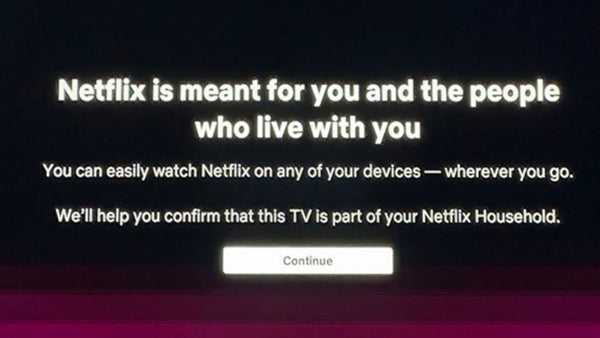
It’s important to keep your account settings and security details up to date. Here’s how:
Tips for Securing Your Account
Regularly update your password, making sure to use a strong mix of numbers, letters, and special characters. If you notice any suspicious activity, sign out of all devices, and consider changing your password. Netflix tracks IP addresses for security, which helps flag any unauthorized access.
Consider Adjusting Your Subscription Plan
If you ever want to change your plan, Netflix makes it easy. Just go to your Account settings and look under the “Plan Details” section to see your options. Changes will reflect in your next billing cycle.
Rectifying Network Problems
For common issues like connection problems or error messages, Netflix has a handy “Get Help” section on your TV or website. If problems persist, you can always reach out to Netflix’s Help Center for support.
Netflix Household Settings FAQs
How do I change my Netflix household on a Roku?
Open Netflix on Roku, go to the menu, select “Get Help,” and then choose “Manage Netflix Household.”
How does Netflix define a household?
Netflix looks at your IP addresses, device IDs, and other information to determine if your devices are all part of one household.
Can I update Netflix household settings from my phone?
Yes! On iPhone or Android, open the Netflix app, sign in, tap “More,” and go to “Account” > “Manage Netflix Household.”
Can I use Netflix in more than one location at once?
Yes, but you’ll need to update your household settings for the second location or add it as an extra member.
How to Remove OneDrive from File Explorer?
Why Is Meta AI Not Working and How to Fix It?
How to Reset AirPods Max Headphones: The Complete 2025 Guide
How to Turn Off Live Caption in Google Chrome | Everything You Need to





