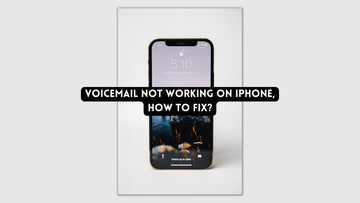Love using FaceTime but have issues with it? Check out our guide on Why Does FaceTime Hang up? How to Fix.
During this pandemic, we've explored various methods to interact with those far away, and video-calling or face-timing has shown to be the most popular. It is still used by many people to communicate with their loved ones.
If you use FaceTime regularly, you may experience troubles such as hanging up, stopping, or generally failing. No one wants to deal with these, especially when they are in the middle of a critical call.
So, when and why does FaceTime disconnect? In most cases, FaceTime troubles begin when your internet connection fails. If the WIFI or cellular data on either end of the call is unreliable, it will continue to hang up.
Hang-ups are also possible if the program or your Apple device contains bugs that disrupt routine functioning. To resolve these issues, you will need to modify your network, upgrade your device, or restart the app and device.
This article will explain Why Does FaceTime Hang up? and How to Fix it.
Related: How to Fix An Error Occurred While Loading a Higher Quality Version of This Photo on iPhone
Why Does FaceTime Hang up? How to Fix
How to Fix FaceTime Hanging Up & Disconnecting on iPhone and iPad
FaceTime Not Connecting? Is FaceTime Down?
When FaceTime won't connect, what should you do? Are you attempting to FaceTime someone but finding that after about five minutes, one of you on the call receives the error message "FaceTime Not Connecting," which persists until you restart the call? How to fix a bad FaceTime connection is as follows:
- Is FaceTime unavailable today? Verify that the FaceTime servers are operational by visiting Apple's System Status page. If not, the only thing you can do is wait till they are.
- Verify your network's internet speed by doing a speed test to see if it is 5 Mbps or above. FaceTime issues frequently result from slow data rates.
- As stated in the previous steps, confirm that the iOS version on each device participating in the FaceTime call is the same. According to anecdotal evidence, this could improve your FaceTime connection.
- iPhone's out-of-date iOS: The issue at hand may arise if the iPhone's iOS is out of date, as this might lead to incompatibility between the iPhone and iCloud and prevent the phone from retrieving the higher quality versions of the photographs or videos from the server.
- Optimize iPhone Storage: The error in question may occur if the phone is unable to instantly load the higher quality version from the iCloud if the iPhone is set up to save higher quality photos/videos to iCloud and a low-quality version on the iPhone to conserve storage space.
- A user may get a higher quality loading problem when opening a video if the iPhone's camera settings are incorrectly adjusted (such as Record Video quality), as this will prevent the necessary video codecs from loading along with the video.
- Last but not least, if the iPhone's iOS is faulty, it may cause the issue at hand since crucial multimedia modules fail to carry out their intended functions when a photo or video is launched.
Check your internet connection
Dropped calls and hang-ups might be caused by a faulty connection. This is the first thing you should investigate. FaceTime may not function correctly if your connection is weak or unreliable. If FaceTime continues to have this issue, your Internet (or the person with whom you want to talk over FaceTime) connection may be occasionally dropping. FaceTime calls may also fail as a result of this. The following suggestions may help to solve this issue.
Please take a look at the following:
- If you're using Wi-Fi, be sure you have a strong signal. Check that you are not too far away from your wireless router/modem.
- If you're experiencing this problem on your Mac, try a wired connection if possible.
- Reboot your router (unplug, wait 1 minute, replug).
- Enable Airplane Mode on your iPhone or iPad, wait 30 seconds, and then disable it. Switch off Wi-Fi on your Mac, wait 30 seconds, and then turn it back on.
- Restart your computer.
- Use internet sites like speedtest.net to check your Internet bandwidth.
Restart your device
Simply restart your smartphone to test if this works. Here's how to restart our device:
- Models of the iPhone X and later, as well as the iPad without a Home button: Hold down the power (side) and volume up (and down) buttons simultaneously until you see the power off slider. Drag the slider to the right all the way. Wait until your gadget completely shuts off. Hold the side button down until the Apple logo shows.
- Other iPhone and iPad models with a Home button: Hold down the power button (side or top) until the power off slider displays. Then, move the slider. Wait 30 seconds for your gadget to completely shut down. Then, press and hold the power button once more until you see the Apple logo.
Update your software
Yes, having to pause what you're doing and wait for a software update to install on your device can be inconvenient, but it's well worth it. Improvements, of course, bring new features, but they also bring bug fixes and software updates to address current and prevalent issues. If your FaceTime crashing problems are caused by a defect in the app's code that affects your device, an update may be all that is required to resolve them.
Check that your iPhone, iPad, or Mac is running the most recent version of iOS, iPad, or macOS.
- Go to Settings > General > Software Update on your iPhone or iPad.
- Go to System Preferences > Software Update on your Mac.
Turn off / on FaceTime

Perform the following actions:
- Turn off FaceTime, restart your smartphone, and then reactivate FaceTime.
- Go to Settings > FaceTime on your iPhone or iPad, then hit the switch next to FaceTime to turn it off. Reboot your smartphone, then turn on FaceTime and attempt making calls again.
- Open FaceTime on your Mac and pick FaceTime -> Turn FaceTime Off from the menu bar. Reboot your Mac. Then, on your Mac, re-enable FaceTime.
Sign Out of FaceTime & Sign Back In
Signing out of FaceTime and then back in might sometimes assist to resolve issues. Open the Settings app on your iPhone.
- On the iPhone, go to Settings.
- Select FaceTime.
- In the iPhone settings, go to FaceTime.
- Select your Apple ID.
- Sign out of FaceTime by tapping your Apple ID.
- Choose Sign Out.
- On your iPhone, tap to sign out of FaceTime.
- After you've logged out, select Use your Apple ID for FaceTime.
- Tap Sign in with your Apple ID for FaceTime.
- Sign in using your Apple ID credentials.
- Log in to FaceTime using your Apple ID.
If FaceTime is not working on your Mac, launch the FaceTime app, click on FaceTime, and then press Preferences to sign out.
Check the date and time
Please confirm that your iPhone, iPad, or Mac's date and time are set correctly for your location. This is how you can accomplish it:
- Go to Settings > General > Date & Time on your iPhone or iPad.

- On your MacBook: Select Date & Time from the System Preferences menu. Tomake modifications if the section is locked, click the lock icon. Then type in your password.
Change your settings if they are incorrect. You need also to enable the "Set Automatically" option.
Confirm Whether FaceTime Works in Your Country
Is FaceTime available internationally? Yes. However, it is not available everywhere. You can find out if FaceTime is accessible in your country by visiting Apple's website. If it isn't, you might be able to utilize FaceTime over a VPN.
Check If Your Device Is Compatible with Group FaceTime
FaceTime may be used on a computer as long as it is a Mac, and it can also be used on other Apple devices. However, not every Apple device supports group FaceTime.
Is it possible to group FaceTime? Devices that are compatible include:
- iPhone 6S or later models
- Any Mac that is running macOS Mojave 10.14.3 or later
- The iPod Touch (7th generation)
- An iPad Pro, iPad Air 2, iPad mini 4, or a subsequent device.
Some non-listed gadgets, such as Apple Watches, may still work with one-on-one FaceTime.
Reset Network Settings

If the problem persists, you should try resetting your network settings. Please keep in mind that doing so will erase all of your Internet or Bluetooth data and settings, including Wi-Fi passwords, Bluetooth connections, and other connection information. This will not remove any programs, photographs, or other content from your device. Here's how it's done:
- On your iPhone or iPad, do the following: Reset Network Settings by going to Settings > General > Reset.
- On your Mac, Turn off the WiFi. by selecting Turn Wi-Fi Off from the menu bar. Disable Wi-Fi
- Go to the Finder and select Go to Folder... (Alternatively, press Command+Shift+G)
- Enter the following information and click Go /Library/Preferences/SystemConfiguration/macOS
- This will open a window with the following files selected:
- NetworkInterfaces.plist
- preferences.plist
- com.apple.airport.preferences.plist
- com.apple.network.identification.plist
- com.apple.wifi.message-tracer.plist
- Copy these files to the desktop as a backup (you can recover them later by relocating these folders) and then delete (transfer to the Trash) them from this folder. Check that they are not still in the SystemConfiguration folder.
- Take out the trash. Don't be concerned. Your Mac will create all-new wireless networking preference files.
- Restart your Mac by selecting Apple > Restart.
- Turn on Wifi
Watch for Heat
When an iPhone or iPad overheats, its performance decreases until it cools down, or in more extreme cases (say, outside in the sun or in a hot sauna), the device displays a temperature warning and must cool down before it can be used again.
FaceTime is a CPU-intensive activity that can cause your iPhone or iPad to warm up. Normally, this is not a problem, but if the device has a casing that hinders cooling and is in a hot area, it may be a heat-related issue that causes performance to degrade and creates the impression that the FaceTime conversation is stuttering, dropping, or failing.
If the iPhone is extremely hot to the touch, remove it from its case, wait a few moments, and then try making another FaceTime video call.
Why Does FaceTime Hang up - Conclusion
FaceTime problems are uncommon, but when they do occur, they are simple to resolve. In most situations, these issues are caused by system defects or bad network connectivity. You can troubleshoot your app if it continues hanging or fails to make calls for you.
Most significantly, you can determine whether your network is stable enough to support FaceTime. To eliminate issues, restart the app or your Apple device. Another quick option is to restart your phone, computer, or tablet, as well as FaceTime.
You may also see whether there is a new update because new releases always include bug fixes. Finally, to minimize problems when traveling to different locations, you can set your time and date to automatic.
We hope that our article on 'Why Does FaceTime Hang up? How to Fix' helped you fix your issue.
Also Read: