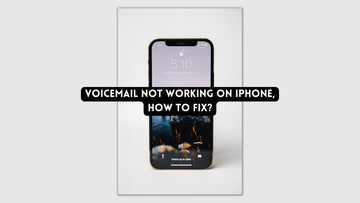How To Update AirPods Firmware | The Ultimate Guide
by Chelsea Bruhl on Sep 26, 2024

As an AirPods user, it’s good to always keep the firmware up to date. Check out How To Update AirPods Firmware in this guide.
This being said, updating your AirPods firmware will result in certain bug-getting fixed, improvements to the software, additional features, and more.
But updates don’t happen just like that. With AirPods, there are scenarios where Apple will not install the firmware update on your device if certain criteria are not met.
Once the basic conditions are met, you should probably receive the update. It does not happen instantly and is a vague process. But eventually, you do get the update automatically.
In this article, MacSecurity will teach you how to update AirPods firmware so your AirPods are updated with the latest software
Related: How to Hide Notifications on iPhone
How To Update AirPods Firmware
Apple has made the update process for the AirPods an effortless task as it happens automatically but only under specific conditions.
Here’s how you would update your AirPods and AirPods Pro firmware.
- The AirPods must be in their charging case.
- You must have the charging case plugged in and charging.
- Any iOS device that’s paired with the AirPods should be nearby.
New firmware updates are normally installed over the air when the AirPods are connected to any iOS device. Unfortunately, AirPods can not be manually updated so there’s not much you can do about that.
So let’s take a look at how you can check your AirPods firmware version and take a look at how to update AirPods firmware.
How To Check Your AirPods Firmware Version?

Checking the current firmware version of your AirPods will keep you informed whether your device has been updated to the latest version or if an update is still pending. To check your AirPods’ firmware version, follow these steps:
- Start by opening the Settings App on your iPhone or iOS device your AirPods are synced with.
- Now, tap on General and proceed to select About.

- Click on the name of the AirPods to open the details about that particular device.
- Check the version number mentioned under Firmware to confirm if the AirPods have been updated or not.
Since firmware updates for the AirPods do not come quite often, you may have to wait for some time before the update file comes through and the firmware version changes.
Updating Your AirPods and AirPods Pro

The best thing about updating AirPods or the AirPods Pro is that everything happens over the air with little human intervention. These online firmware updates are sent to the AirPods only if certain conditions are met.
Check out How To Update AirPods Firmware. You will have to make sure to follow these steps if you want your AirPods updated to the latest firmware.
- Start by placing your AirPods or AirPods pro in their charging case.
- Make sure the AirPods case is plugged in to charge; use the lightning cable to a power adapter or if you’re using the AirPods Pro that comes with a wireless charging case then place it on a Qi-compatible charging plate.
- Now, head over to your iPhone and make sure there is a strong internet connection. Position the iPhone or iPad over the lid of the charging case and wait. (Make sure that the AirPods have already been paired with the iPhone or iPad you’re about to use.)
That’s all you will have to do. After a while, any software updates that were released for the AirPods will automatically be downloaded and installed onto your AirPods or AirPods Pro.
At times, if you face issues with updating the AirPods try resetting them and check if they’re charging in their case (the case should be fully charged).
At the last WWDC event, Apple released information regarding a new firmware update for the second-generation AirPods and AirPods Pro (Version 3A283) which enabled Spatial Audio and Quick Device Switching features on the AirPods Pro. Any AirPods running on a firmware version other than 3A283 will have to be updated if you want to receive newer features and bug fixes.
Latest AirPods Firmware Versions
- AirPods Pro (2nd generation): 5B58
- AirPods Pro (1st generation): 5B58
- AirPods (2nd and 3rd generation): 5B58
- AirPods Max: 5B58
- AirPods (1st generation): 6.8.8
Version 5B58 release notes
- Bug fixes and other improvements
Version 5A377 release notes
- Bug fixes and other improvements
Version 5A374 release notes
- Added features and capabilities to support the new AirPods Pro (2nd generation)
Version 4E71 release notes
- Bug fixes and other improvements
Features of AirPods Firmware Update 3A283

As of last year, Apple has launched the latest firmware update for their AirPods and AirPods Pro. This is a step up in their periodical firmware updates and was launched to fix existing bugs within the AirPods and to introduce new features.
The 3A283 firmware update replaces the build number 2D15 for the AirPods (2nd gen) and the build number 2D27 for the AirPods Pro. 3A283 is currently the fifth firmware update Apple has released for the AirPods lineup.
Here are the latest updates from the new firmware. I’m sure that these will impress you all.
Spatial Audio is an upgraded way of listening to music or watching movies with your AirPods. This feature mimics 3D soundscape and provides you with a movie theater-like experience. Spatial Audio uses the AirPod's built-in accelerometers to track the user's head movements and keeps the sound perfectly oriented.
If you’re looking to enable Spatial Audio, follow these steps:
- Start by opening the Control Center (swipe down from the top-right hand corner)
- Long press the volume bar and you’ll see buttons for Spatial Audio and Noise Cancelling.
- Enable Spatial Audio by tapping on the toggle.
Alternatively;
- Open the Settings App on your iPhone or iPad.
- Tap on Bluetooth and click on the little “i” next to the name of the AirPods.
- Here you’ll see a toggle button for Spatial Audio, tap on it to enable the feature.
Quick Device Switching is another key feature of the new update which takes advantage of the existing iCloud pairing features of the H1 chip-set and increases its autonomy. You will be able to wear your AirPods and music will automatically play in them if you’re near any paired iPhone or iPad.
There are a few steps you must follow to activate Quick Device Switching, check them out:
- Start by making sure your AirPods are paired with your iPad or iPhone of your choice.
- Launch the Settings App on your iPhone and tap on the Bluetooth option.
- Click on the “i” located next to the name of the AirPods to open the settings for the AirPods you own.
- If you scroll down on the page, click on Connect to this iPhone and select Automatically.. (It’s located underneath Automatic Ear Detection.)
- When you follow the same steps on two or more of your iPhones or iPads, the AirPods will automatically connect with any iPhone that’s well within range.
For Example, if you’re watching Netflix on your iPad with the AirPods connected and suddenly switch over to your iPhone to listen to some music, the audio coming out of the AirPods will be the music from the iPhone.
Apart from Spatial Audio and Quick Device Switching, Apple has also released a few other updates in the latest AirPods firmware, these are:
Low battery notifications were introduced with the latest firmware update. Here pop-ups will appear on the iPhone's screen notifying you when the battery is low and it’s time to charge your AirPods.
Audio Sharing has not been improved to support Apple TV 4K. Two people can connect their AirPods to a single device and each listener receives their volume control option.
Headphone Accommodations allow you to adjust the audio levels in case of any hearing differences. Here you will be able to create an audio profile that’s best suited for your hearing troubles.
Can You Downgrade Your AirPods’ Firmware?
Your AirPods may occasionally experience new bugs and issues after a firmware update.
Even the updating process itself can present difficulties for you. Similar to this Reddit user who discovered that only one of his AirPods had the most recent firmware installed.
When that occurs, switching back to a previous driver or firmware can sometimes assist resolve problems. Unfortunately, AirPods do not support this, and there is no way to downgrade to a previous software version.
The recommended course of action is to attempt a reset or restart of your AirPods if you are having issues following a firmware upgrade.
Are your AirPods not correctly resetting? A guide with several fast remedies is provided here.
Finally if everything else fails, you can take your AirPods to the Apple Store for servicing.
Troubleshooting – Reset the AirPods & AirPods Pro
If you’re facing issues with your AirPods or AirPods Pro while trying to update the firmware, then you can try these four simple steps which will help reset your AirPods to their original state.
- Start by placing your AirPods in the charging case and close the lid. Wait for roughly 30 seconds and reopen the lid of the case.
- On your iPhone or iPad, head to the Settings App and click on Bluetooth. Now tap on the little “i” next to the name of the AirPods. Proceed to tap on Forget this device and tap once again to confirm the selection.

- While your AirPods case lid is open, press and hold the Setup button located at the back of the case. Hold it down for about 15 seconds until the status light turns amber and starts blinking rapidly.

- Finally, reconnect your iPhone or iPad with your AirPods by following the instructions on the iPhone or iPad. Once your AirPods have been repaired with your iPhone, follow the steps listed above under “Updating Your AirPods and AirPods Pro”.
Do you have to update your AirPods?
Yes, AirPods do require upgrades. However, updating AirPods is more difficult than updating iOS and the iPhone, and Apple doesn't release new AirPods firmware updates as frequently.
The software that various gadgets and devices used to operate and give their features is known as firmware. Consider firmware to be the operating system for gadgets such as AirPods.
New versions of the AirPods software provide features, bug fixes, and enhanced functionality to Apple's wireless earbuds in the same manner as new versions of iOS do for the iPhone.
How To Update AirPods Firmware - FAQs
Can I force update my AirPods?
What Firmware version should my AirPods be?
Which devices support Spatial Audio?
iPad Air (3rd gen and later)
iPad Pro 12.9” (3rd gen and later)
iPhone 7 and later models
iPad Pro 11”
iPad (6th gen and later)
iPad Mini (5th gen)
Also Read: