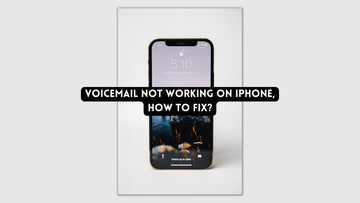As an iPhone user, I've found myself in the frustrating situation of accidentally deleting important messages. It can be a real headache to try and retrieve them, but fortunately, there are a few options available to recover those deleted messages.
How to retrieve deleted messages on iPhone? One method for those using iOS 16 is to open the Messages app and tap on the Edit or Filter button at the top of the conversations page. Now select Show Recently Deleted from the drop down and choose the conversations you want to restore. After selecting the messages/conversations, tap on Recover at the bottom of the screen to have them restored in your inbox.
There are two other methods you can use if you’re running an older version of iOS which involve restoring a backup from your iCloud or by using a third-party app like Dr. Fone to restore your deleted messages.
In this article, I will be sharing my personal experience on how to retrieve deleted messages on iPhone, along with some FAQs and troubleshooting tips in case you can't restore messages on your iPhone.
How to Retrieve Deleted Messages on iPhone
How to Restore Deleted Messages on iOS 16
If you're an iPhone or iPad user running iOS 16 or iPadOS 16.1, you can recover any deleted conversations and messages you may have mistakenly deleted in the Messages app. This feature is particularly useful when you accidentally delete a conversation or message and realize that it contains important information.
To start, open the Messages app on your iPhone or iPad and navigate to the conversations page. Once there, you'll need to tap the Edit button, which is typically located in the top-right corner of the screen. If you've previously turned on Message Filtering, you won't see the Edit button. Instead, you'll need to tap the Filters button located in the top-left corner of the screen.

After tapping the Edit/Filters button, you'll see the option to Show Recently Deleted. This option allows you to view any messages or conversations you've deleted within the last 30 to 40 days. Tap on this option to proceed.

Select the conversation that you want to restore by tapping on it. If you want to restore all the messages in a conversation, tap on the Recover [Number] Messages option. If you want to restore a single message, select the Recover Message option.
Point to remember -
- You can only recover messages and conversations that you've deleted within the last 30 to 40 days.
- If you deleted a message or conversation before updating to iOS 16, iPadOS 16.1, or later, you won't be able to recover it.
- Also, if you've permanently deleted a message or conversation by manually deleting it from the Recently Deleted folder, it cannot be recovered.
How to Restore Deleted Messages from an iCloud Backup

If you have deleted important messages on your iPhone or iPad and you have an iCloud backup, you may be able to restore those deleted messages from your backup. Here's how to do it:
- Open Settings on your iPhone.
- Tap on your name at the top of the screen.
- Tap on iCloud.

- Scroll down and select iCloud Backup.
- Check to see if a backup has been made since the messages were deleted. If there is, tap on it.
- Tap on Restore Backup.
Note: Restoring from a backup will replace everything on your iPhone with the backup, so make sure to back up your current data before restoring.
How to Restore Deleted Messages from an iTunes Backup
If you've accidentally deleted text messages on your iPhone, or lost them due to a system crash, restoring them from an iTunes backup may be your best bet. Here's how to restore deleted messages from an iTunes backup:
Step 1 Connect your iPhone to your computer and open iTunes.
Step 2 Now click on the iPhone icon in the upper left-hand corner of the iTunes window and then tap on the "Summary" tab followed by "Restore Backup."
Step 3 Choose the backup that you want to restore from. If you're not sure which backup to choose, look at the date and time of each backup to determine which one was created closest to the time you lost your messages.

Step 4 Click on "Restore" and wait for the process to complete. This may take a while depending on the size of your backup and the amount of data being restored.
Step 5 Once the restore process is complete, your iPhone will restart and your deleted messages should be restored.
If you find that your deleted messages are still missing after the restore, it's possible that they were not included in the backup or that the backup is corrupt. In this case, you may need to try restoring from a different backup or using a third-party data recovery tool.
How to Retrieve Deleted Messages with a Third-Party App
If restoring from an iCloud backup is not an option, there are third-party apps available that can help you retrieve deleted messages. Dr. Fone is a popular data recovery tool that can help you recover deleted messages from your iOS or Android device.
Here's how to use Dr. Fone to retrieve deleted messages:
First, you need to download and install Dr. Fone from Wondershare. After downloading the software, you can install it on your computer by following the instructions.

Now connect your iOS or Android device to the computer using a USB cable. Ensure that you have enabled USB debugging mode on your device by following the instructions provided on the Dr. Fone app
Proceed to launch Dr. Fone on your computer and select the "Recover" option. Next, select the "Recover from iOS Device" option and select the file types you want to recover, in this case, messages. Then click the "Start Scan" button to begin scanning your device for deleted messages.

Once the scanning process is complete, you can preview the deleted messages. Select the messages you want to recover and click the "Recover" button. You will be prompted to choose a location on your computer where you want to save the recovered messages.
Troubleshooting Tips
If you're having trouble restoring deleted messages on your iPhone, here are some troubleshooting tips:
- Check your iCloud backup to see if the messages are included.
- Make sure you have the latest version of iOS installed on your iPhone.
- Try restoring from a different backup if the first one doesn't work.
- Use a third-party recovery software such as Dr. Fone if restoring from a backup is not an option.
Can I retrieve deleted messages without a backup?
Retrieving deleted messages from an iPhone without a backup can be a challenging task, as there is no guarantee that the data is recoverable. When a message is deleted from an iPhone, it is typically marked as "deleted" in the device's storage, but the actual data may still be present until it is overwritten by new data.

There are several third-party software programs that claim to be able to recover deleted messages from an iPhone without a backup, but their success rate may vary. Some of these programs can be expensive and may require technical expertise to use.
One possible method of recovering deleted messages is to check if they are still present in the "Recently Deleted" folder within the iPhone's Messages app. If the messages are still within this folder, they can be easily restored to their original location.
If the messages are not present in the "Recently Deleted" folder and there is no backup available, it may be difficult to recover them.
Can I retrieve deleted messages from a long time ago?
When you delete a message on an iPhone, the message is not permanently deleted immediately. Instead, it is moved to a "Recently Deleted" folder, where it is stored for a period of 30 days.
During this 30-day period, you can still recover the deleted message by going to the "Recently Deleted" folder and restoring it to its original location.
After 30 days, the deleted messages are permanently deleted from the device and the only way to recover those messages is by restoring a backup of your iPhone from that time before the message was deleted.
Will restoring from a backup delete my current data?
Restoring from a backup on your iPhone will overwrite your current data and settings, so it is important to back up your device before restoring to ensure you don't lose any important data.
When you restore from a backup, your iPhone will be erased and replaced with the data from the backup. This means that any data, such as photos, contacts, messages, and apps, that was not included in the backup will be lost. Additionally, any settings or preferences that were changed after the backup was made will also be lost.
Takeaway
Accidentally deleting important messages can be a frustrating experience, but it's not the end of the world.
With the above methods, you can easily retrieve deleted messages on your iPhone.
Remember to always back up your data regularly, so you can avoid losing important files in the first place.