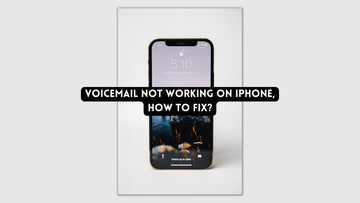How To Remove Someone From The Blocked List On Your iPhone?
by Chelsea Bruhl on Sep 26, 2024

Wondering How To Remove Someone From The Blocked List On Your iPhone? Here's a step by step guide to unblocking a contact on your iPhone.
We all sometimes make the mistake of blocking someone from our contact list by accident, and sometimes intentionally due to one or another reason. When you realize this and want to fix the error but do not know how to, we will list all the steps needed for you to unblock someone successfully.
It’s easy to do and does not require a whole lot of time. Although you should keep in mind that each app the contact has been blocked it will have to be individually unblocked.
If the need may arise you can also block contacts on your iPhone with the phone, messages, Facetime, and mail app.
When and if you do block a particular contact, that person will not be able to call, Facetime, or message you. Although it should be remembered that a blocked contact can leave a voicemail. When a number you have blocked calls you, the call is directly re routed to your voicemail.
This voicemail does get stored but no alert or notification will be given to you. This is done to ensure the person does not trouble you with voicemails. You will be able to listen to the mail if you desire or can delete it directly. The choice will be left to you.
Each app has slightly different steps all of which will be listed. So if you need to unblock someone from any particular app or all of them, just follow the required steps below.
How To Remove Someone From The Blocked List On Your iPhone
A contact that has been blocked will have to be individually unblocked on each app that you want to unblock that person from. You also have the option of unblocking only certain apps.
For example, if someone sends you too many forwards you can only unblock calls for that contact and remain in touch without receiving any of the messages.
To unblock someone on a particular app or on all of them, just follow the required steps given below.
How To Remove Someone From The iPhone Blocked List On The Phone App
The first step is to open the Settings app located on your home screen.
Next, select the Phone option from the list.

Once in the phone menu, select the Call Blocking & Identification option to view the list of contacts you have blocked through the Phone app.
When on the call blocking page, Select Edit located on the upper right corner of the screen.
When on the edit page, click the minus button (red circle) next to the number you would like to unblock. You can optionally swipe left on the number you would like to unblock and click Unblock there.

And finally, Select Unblock for the number you would like to receive calls from again.
Once you have clicked Unblock, the selected contact will be able to make calls to your number again.
How To Remove Someone From The iPhone Blocked List On The Messages App
If you have blocked someone by mistake, or if a person keeps sending you too many unnecessary forwards during your work hours or at other odd times, you may have blocked that person from sending you messages.
Later, perhaps after a conversation with that person about the forwards or just a change of heart, you can unblock that person in the messages app by following the steps below.
The first step is to open the Settings app located on your home screen.
Next, select the messages app from the list given.

Once in the Messages menu, select the Blocked option to view the list of contacts you have blocked through the Messages app.
When on the Blocked contacts page, Select Edit located on the upper right corner of the screen.

Once you are on the edit page, click the minus button (red circle) next to the number you would like to unblock messages from. You can optionally swipe left on the number you would like to unblock and click Unblock there.
And lastly, Select Unblock for the number you would like to receive messages from again.
When you have clicked Unblock, the selected contact will be able to send messages to your number once again.
How To Remove Someone From The iPhone Blocked List on the Facetime App
Like the above situations, if you have blocked someone by mistake, you may have blocked that person from sending you Facetime requests.
To unblock someone on Facetime just follow the simple steps listed below.
To begin, the first step is to open the Settings app located on your home screen.
Next, select the Facetime app from the list of options given.
Once in the Facetime app, select the Blocked option to view the list of contacts you have blocked through the Facetime app.
When you see the Blocked contacts page, Select Edit located on the upper right corner of the screen.
Once you reach the edit page, click the minus button (red circle) next to the number you would like to unblock on Facetime. You can optionally swipe left on the number you would like to unblock and click Unblock there.
And finally, Select Unblock for the number you would like to receive Facetime calls from again.
Once you have clicked Unblock, the selected contact will be able to make Facetime calls to your number once again.
How To Remove Someone From The iPhone Blocked List on the Mail App
Lastly, the Mail app. If you have been receiving unnecessary emails from a friend or family member that has been clogging up your inbox and you have blocked them.
Later once having a talk to the people concerned and you need to unblock them, just follow the simple steps below to do that easily and quickly.
To begin the process, open the Settings app located on your home screen.
Next, select the Mail app from the options given.

Once in the Mail app, select the Blocked option to view the list of email IDs you have blocked through the Mail app.
Once you can view the blocked list of IDs, select the email ID which you would like to unblock.
And finally, Select Unblock for the email ID you would like to receive emails from again.
Once you have clicked Unblock, the selected contact will be able to send emails to your ID once again.
Also Read