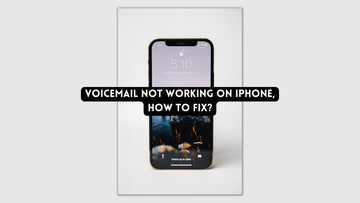How to fix macOS 'WiFi: No Hardware Installed' Error?
by Chelsea Bruhl on Sep 26, 2024

WiFi not working? Check out How to fix macOS 'WiFi: No Hardware Installed' Error.
If your WiFi stops working on your Mac suddenly after a reboot or other event, you may be experiencing the WiFi: There is a hardware installation problem. It turns out that this occurs when your Mac computer is turned on but some of the components aren't working properly since they haven't been turned on.
This is a very typical problem that many users have, therefore you don't need to be concerned because it is simply remedied.
If you encounter this issue, you will typically see the 'Wi-Fi: No hardware installed' warning after waking a Mac from sleep, rebooting the Mac, or occasionally after applying a system software update.
It can happen on any MacBook, MacBook Pro, Air, iMac, Mac Mini, Mac Pro, and almost any other hardware, though MacBook owners are frequently the first to notice it due to Mac's inclination for wireless networking.
Related: How to fix the Last line no longer available error on iPhone
How to fix macOS 'WiFi: No Hardware Installed' Error
Root Causes for the “No Hardware Installed” Error
The X sign in the top right corner of the Wifi icon indicates that your machine is unable to recognize the network adapter. This problem frequently occurs after you have awoken your Mac from sleep or after installing an operating system update on your laptop.

Different scenarios can produce the problem, but the underlying cause stays the same. There are two possible causes for the error notice, which we will discuss further below.
- Network Adapter Isn't Installed: One of the reasons you're seeing this error message is that your network adapter on your Mac isn't correctly installed. This is hardly common, but it is still a possibility. This is common when the network adapter isn't correctly installed and only requires some tweaking with the Mac open. In such instances, you should take it to a professional so that, in the worst-case scenario, it can be repaired or replaced.
- Network Adapter Failed: Another source of the aforementioned problem is when the network adapter fails to power on with the rest of the system. This is frequently the case with the error message, and a reboot usually fixes the problem. Otherwise, the problem can be readily resolved by resetting the SMC or NVRAM.
Now that we've covered the causes of the problem, let's look at the remedies you might utilize to solve it. They are quite simple to follow and will cure your problem in minutes. So, without further ado, let us begin. Please keep in mind that if the following procedures do not resolve your problem, there is a good probability that the network adapter has failed and you will need to replace it.
How to fix macOS 'WiFi: No Hardware Installed' Error
Restart your Mac
Yes, it's so apparent that I can already hear many of you groaning in despair, but any troubleshooting list should always start with a simple system restart. Go to the main Apple menu and choose Restart because you'd be surprised at how many problems a quick restart may fix.
Forget saved network connections
You could alternatively attempt to forget about and uninstall your current network connection. To do this, follow these steps:
Step 1 Go to System Preferences then select Network.
Step 2 After finding your Wi-Fi network, select Advanced.
Step 3 Select all of the saved networks in the Preferred Network list, then hit the '-' key to eliminate them.
Step 4 Once everything is finished, click OK. Then, try connecting to your Wi-Fi network once more.
Apple Hardware Test
Another fix for the wi-fi no hardware installed issue is the Apple hardware test. By performing the following actions on your device, you can conduct this hardware test:
Step 1 Disconnect all externally connected gadgets from your Mac device before turning it off.
Step 2 To begin the test right away after the boot, press the D-key.
Step 3 Allow the device to run the test for four to five minutes.
Step 4 The results of the exam will be displayed on your screen after it is complete. Every issue's resolution will be marked, along with the relevant error code.
Step 5 The recovery mode will begin when you click the provided recovery link.
Step 6 Verify whether the wi-fi is currently connected to your device.
Reset SMC
The System Management Controller, or SMC, is a subsystem that manages several computer tasks including battery charging, sleep and wake mode, keyboard lighting, and much more. When your Mac goes to sleep, the SMC determines which components on the device are supposed to sleep, resulting in battery savings.
As it turns out, even when the Mac is turned back on, the SMC does not power up the network adapter, which causes the problem. As a result, in order to resolve the issue, you must reset SMC. This may alter depending on the Mac model, but don't worry, we'll cover them all.
Macs with Non-Removable Batteries
If your Mac does not have a detachable battery, follow the steps following to reset SMC:
- First and foremost, ensure that your Mac is turned off.
- After that, plug in the power cord to turn it on.

- After that, you'll need to hold down the Control + Shift + Option + Power buttons for around 5 seconds.
- After that, let go of the keys and restart your Mac as usual.
Macs with Removable Battery
If you have a Mac with a replaceable battery, use the steps below instead:
- First, turn off the Mac and remove the battery from the back.
- After you've detached the battery, unplug the power cable and press and hold the Power button for about 5 seconds.
- After that, release the button and reconnect the battery.
- After connecting the battery, restart the Mac to determine if the problem has been resolved.
Mac Pro, Mac Mini, and iMac
If you have a Mac Mini, an iMac, or a Mac Pro, you must reset the SMC as follows:
- To begin, turn off the Mac and then detach the power cord.
- Wait around 15 seconds after you've done that.
- After that, reconnect the power cord and wait 5 seconds more.
- Finally, restart your Mac to verify if the problem has been repaired.
Reset NVRAM
NVRAM is a tiny memory that is used on Mac devices to store specific device settings so that they may be accessed fast. Resetting NVRAM frequently resolves multiple common issues, therefore it may be useful in this situation as well. Resetting this is also very simple; simply follow the instructions below:
- First and foremost, turn off your Mac device.

- Turn it back on, but immediately press and hold the Option + Command + P + R keys.
- After around 20 seconds, you can let off the keys. If your Mac has a startup sound, you can release go of the keys once you hear the startup sound a second time.
- This should clear the NVRAM. Check to see if that resolves the problem.
Delete Network Files
Finally, network files kept in the system configuration directory might sometimes create a problem. This was reported by a user who was experiencing a similar problem. Follow the steps outlined below:
- First and foremost, log into your Mac.
- Then, after you've logged in, launch Finder.
- Go from the top menu, then paste the /Library/Preferences/SystemConfiguration path in there.
- Once in the system configuration directory, copy the NetworkInterfaces.plist, com.apple.airport.preferences.plist, and com.apple.wifi.message-tracer.plist files to your Desktop or anywhere you choose.
- After that, simply restart your Mac to see if the problem has been resolved.
Check for the configuration file
If your Mac has an outdated system configuration file, this could be a problem with WiFi connectivity. To put this to the test, do the following:
- Navigate to Apps > Utilities > Terminal.
- ls -l /etc/sysctl.conf in Terminal
- If your search yields the response "No such file or directory," this implies that your Wi-Fi problem is caused by something else.
- If your search yields the following results: "-rw-r–r– 1 root wheel 136 24 Nov 2013 /etc/sysctl.conf". This indicates that your computer has an outdated configuration file.
- Rename the file, then restart your computer by typing sudo mv /etc/sysctl.conf /etc/sysctl.conf.bak.
Restart Mac in Safe Mode
Restarting the Mac in Safe Mode is another option. To restart your Mac in Safe Mode, turn it off, restart it, and then immediately hold down the Shift key until you see the login window. After that, log in and test your WiFi connection. The Mac should then be restarted normally.
Reset Network Service
Resetting the network service is a final option for resolving WiFi issues. To do so:
- Navigate to System Preferences > Network.
- Select WiFi in the Network window. Before restarting your Mac, open the settings options and select "Make Service Inactive."

- After restarting your Mac, go back to System Preferences and Network and re-select "Make Service Active."
Opt for a hardware Wi-Fi replacement
You can buy a cheap third-party Wi-Fi USB dongle if your Mac runs macOS 10.15 Catalina or older. Examples include the Edimax AC1200, which has drivers from the manufacturer for OS X and macOS through Sierra, or the faster 802.11ac (Wi-Fi 5) TP-Link Archer T3U (through 10.14) or T3U Plus (through 10.15).
A USB-C adapter, mini-dock, or full-sized dock with gigabit ethernet can couple with a wireless bridge for individuals running a more recent version of macOS or who want driver-free access to 802.11ac or 802.11ax (Wi-Fi 5 or 6). This is less practical for a laptop but a good choice for a desktop Mac that can't connect directly through ethernet. Numerous high-performance, low-cost wireless bridges can join a network just like a typical Wi-Fi adapter.
Do you still get the "Wi-Fi: no hardware installed" problem on your Mac?
If you reset the Mac NVRAM and SMC and still see the "Wi-Fi: no hardware installed" notice in the dropdown menu in Mac OS X, the device may have a physical hardware problem.
Typically, this indicates that the network card has failed, has become detached, does not exist (as in, it was physically removed), is a third-party external wi-fi NIC model that requires different drivers, or that the Mac has had liquid contact and has suffered some form of damage.
In any case, if you can't resolve it using the methods outlined above and it isn't a software wi-fi issue, you'll probably want to visit the Apple genius bar or official call center.
How to fix macOS 'WiFi: No Hardware Installed' Error - Conclusion
That's all for now, folks! I hope you enjoyed this How to fix macOS 'WiFi: No Hardware Installed' Error post and found it useful.
Also Read: