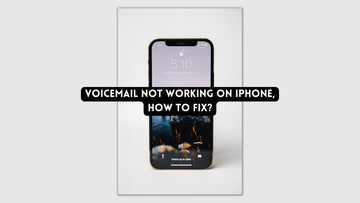How to Fix Boot Loop on an iPhone | For Devices Running iOS 15 and Earlier
by Chelsea Bruhl on Sep 26, 2024

There's nothing more frustrating than having your iPhone freeze up and refuse to do anything.
If you're struggling to fix a boot loop, read on for our tips on how to fix it. We'll help you get your device back up and running as quickly as possible.
So, what are you waiting for, here are 7 ways how to fix boot loop on an iPhone.
- Force Restart iPhone to Fix Boot Loop
- Update your iPhone to the Latest Software Version
- Update iTunes/macOS to the Latest Version
- Restore iPhone from a Backup
- Use the iPhone Recovery Mode
- Clear App Data to Fix the Boot Loop Error
- Take the Device to Apple’s Support Center
How to Fix Boot Loop on an iPhone
Method 1 -- Force Restart iPhone to Fix Boot Loop
The first trick you can try on your iPhone to get it out of boot loop is to restart the device. In order to accomplish this, you can follow these steps.
The way you restart your iPhone depends on the model you have. Here are some ways you can restart your iPhone that’s stuck on boot loop.
- iPhone 8, X, 11, 12/13 or the 2nd generation of iPhone SE - Press the Volume Up button and release it immediately. Quickly press the Volume Down button and let go. Finally, press the Power button until the iPhone loads with the Apple logo.

- iPhone 7/7 Plus - Press the Volume Down button and the Sleep/Wake button simultaneously until the iPhone loads with the Apple logo.
- iPhone 6/6s or earlier models - Press the Sleep/Wake button and the Home button simultaneously until the iPhone loads with the Apple logo.
Method 2 -- Update your iPhone to the Latest Software Version
Sometimes, the boot loop error could be caused by an old operating system that’s flawed with bugs.
Updating the iPhone’s software to the latest version of iOS will fix your boot loop issue and you can run your device smoothly.
However, in order for this step to work, you will need to try and get the iPhone out of boot loop and you can follow one of the steps listed in this article.
To update your iPhone to the latest version.
- Boot up the device and then click on the Settings button
- Select General followed by Software Update
- If there’s any update available, click on the Download and Install button to update the iPhone to the latest version.
Method 3 -- Update iTunes/macOS to the Latest Version
If you recently tried updating iOS or tried restoring it using iTunes and post this you’re facing the boot loop error, then the problem would have most likely been caused by either your Mac or iTunes.
The fix is rather simple, update iTunes or macOS and then try connecting the iPhone to the computer.
Update macOS

- Tap on the Apple icon in the status bar
- Click on About this Mac and then select Software Update
- The system will automatically check for an update.
- Click on Update Now to install the latest update, if available.
Update iTunes on Windows

- Launch iTunes on your Windows computer
- Click on Help in the Menu bar and then tap on Check for Updates
- Follow the instructions on the screen to update iTunes on a Windows computer
Update iTunes on Mac

- Click on the Apple menu and then click on App Store
- Tap on the Updates option and check if there’s a software update for iTunes.
- Download the update and restart the Mac before connecting your iPhone.
Method 4 -- Restore iPhone from a Backup
Another quick hack to get your iPhone out of boot loop is to restore the device using an older backup file.
While this doesn’t work for all iPhones that are stuck in boot loop, it does a decent job of fixing the issue.
However, it’s good to note that if you restore your iPhone from a backup file, the current data on your iPhone will be overwritten.
Here’s how you can restore your iPhone from a backup based on the computer you have.
Windows computers and Mac’s running Mojave or earlier

- Connect the affected iPhone to your computer using the cable and open iTunes
- Click on the device icon from the left panel
- On the main section of the page, locate and click on Restore backup.
If your iPhone can not connect to iTunes then you will not be able to find a device icon and you will have to move onto the other steps.
Mac users with Catalina or later

- Connect your iPhone to your Mac via USB or Wi-Fi
- Launch the Finder tool
- Click on the iPhone device name from the left panel
- On the main screen click on the General tab followed by the Restore Backup option
- Select the preferred backup from the list of available backup files and click on Restore Now
Method 5 -- Use the iPhone Recovery Mode
In most situations, you can fix boot loop issues by getting your iPhone into Recovery mode and then restore the device using either iTunes or Mac.
- Connect the iPhone to your computer
- Windows/macOS Mojave - Launch iTunes
- macOS Catalina or later - Launch Finder

- Now, put your iPhone in Recovery mode
- iPhone 8 and later models - Press the volume up, then the volume down followed by pressing and holding the power button until the Recovery screen appears.
- iPhone 7/7 Plus - Press and hold the volume down button and power button until the Recovery mode screen appears
- iPhone 6/6s and earlier - Press and hold the power button and menu button until the Recovery mode screen appears. Do not let go of the buttons when the Apple logo appears, wait for a few more seconds and the recovery screen will appear.

- You will receive a pop-up on your computer
- Click on Update iPhone and the computer will reinstall iOS without wiping out your data.
Once done, your iPhone will run a progress bar showing you the installation process. When completed, the iPhone will restart and you can access your personal data.
Method 6 -- Clear App Data to Fix the Boot Loop Error
Another great way to get your iPhone out of boot loop is to clear the app data of what’s on your phone.
- Boot up the device and then click on the Settings button
- Select Privacy from the list of options and then click on Analytics
- Click on Analytics Data and then if there are any apps that have been listed repeatedly, click on Uninstall and clean its data to see whether or not this fixes the boot loop error
Method 7 -- Take the Device to Apple’s Support Center
If none of the fixes above work, it’s safest to take the iPhone to Apple’s support center and have them fix it.
The issue could be caused by a faulty hardware component that needs to be replaced.

Whatever you do, do not try to open the iPhone yourself and fix it unless you’re a trained or certified Apple technician.
Taking the phone to the authorized service center will keep the warranty intact as well.
What Causes the iPhone to Enter Boot Loop?
There are many reasons that can cause your iPhone to enter the boot loop. However, some of the most common problems are:
- Incomplete software update - If you’re running a software update for iOS and there’s a network or connection error, there are chances that the iPhone can enter the boot loop as the installation was interrupted.
- Jailbraking iOS - If you have recently jailbroken your iPhone then the code can break the boot up process of the device and you will enter boot loop mode.
- Battery connector is not functioning properly - A malfunctioning battery connector can cause the boot loop error on iPhones, especially on older models. This means that the iPhone does not receive the adequate power to successfully complete the boot up process and the phone will remain in a state of boot failure.
Takeaway
Boot loop on an iPhone is mostly caused by faulty software or an issue with the software aspect of the device.
Rarely is it caused by issues with the hardware, unless you’ve recently dropped your iPhone or had your battery replaced by an unqualified technician.
You can always restore your iPhone at home by following one of the methods listed above.
However, if the device is stuck in boot loop because of a more serious hardware issue, it’s best to take it to an authorized Apple service center to fix the problem.
Recommended Read: