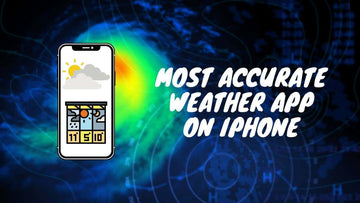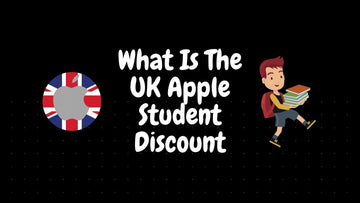iPad says not charging when it is plugged in | How to fix iPad not charging issue?
by Chelsea Bruhl on Nov 22, 2025

Whenever I see my iPad display the dreaded "Not Charging" message even though it's plugged in, I totally get how frustrating that can be, especially if I'm low on battery and need my device to work.
I’ve run into this problem myself and, after plenty of trial and error (plus some research), I’ve learned exactly what to check and how to solve it fast.
In this guide, I’ll walk you through what I do whenever my iPad says "not charging," including the most common reasons this happens and easy fixes that usually get me back up and running in no time.
Let’s dive in and get your iPad charging like normal again.
iPad says not charging when it is plugged in
If your iPad is not charging then try these,
- Use the USB cable that is provided with your iPad. If you are using a third-party cable, then make sure that it is Apple certified.
- Try these three power sources to charge your iPad,
Wall power outlet - Use an Apple-certified USB cable and charger and connect them to a wall outlet. This should offer the best charging speeds.
Computer - If you are using a computer to charge your iPad, then connect the iPad and computer using an MFi or Apple-certified cable. Also makes sure that your computer is not powered off or in sleep mode. Don't plug the USB cable into secondary devices like the keyboard, etc.
Power Bank/Dock -You can connect your iPad to a power bank or charging dock using a certified USB cable. Make sure that the power bank or charging dock is from a reputable brand or Apple certified.
If you receive an alert saying that your accessory isn’t supported or certified, it could be because,
- The charging port on your iPad might be dirty or damaged
- The power adapter or power source is not providing enough power to charge your iPad.
- The charging adapter or cable might be damaged, defective or not certified by Apple.
- The charger you are using is not good enough to charge your iPad.
Always use accessories from reputable brands or accessories that are certified by Apple. Continue reading our guide on iPad says not charging when it is plugged in and how to fix iPad not charging issue for more details.
Why isn't my iPad charging?
When an iPad won't charge, one of the four elements that work together to charge your iPad is broken. These four elements are as follows:
- The software on your iPad.
- The charger for your iPad.
- This is your Lightning cable.
- The charging port on your iPad.
What Does the "Not Charging" Message Indicate?
When you connect your iPad to your Mac computer, it will usually display a "not charging" warning. However, if you have previously plugged in the charger and are still receiving the notification, it could signify one of the following:
- Your iPad isn't charging properly.
- Your iPad's charging speed is quite slow.
Other Reasons Why the Message Shows Up
When the notice appears, you might investigate other possibilities. The iPad's charger may not provide enough power to the device. This could be an iPad or hardware issue. Another issue is that dirt can become trapped in the charging port.
There could be some form of debris preventing the charging wire from making adequate contact with your iPad. Another thing to consider is that this could be a software issue. These could be the result of an iOS issue. Here are some things you can try if you run into this issue.
What Should I Do If My iPad Won't Charge Past 1%?
If your iPad isn't charging over 1%, you might be using a charger that's too weak. Check that you're using the iPad's original wall charger. If you're already using the charger that came with your iPad, follow the steps below to diagnose and fix the problem!
How to fix your iPhone that won’t charge properly
Try a different power source

Sometimes the issue is not with your iPad, but with your power supply. Connect the charger to another outlet to see whether it works. You can also try connecting the iPad's charging cord to your PC to check if it charges. If you're already charging your iPad with your PC, try another USB port.
Try a different charging cable
Sometimes the problem is with the cord that connects the phone to the charger. Try charging it with a different cord and your iPad. You can try borrowing a cable from a friend to see if it works. If this step works, you may need to change the wire on your charger.

If you have an iPad with a Lightning connector, make sure you use an MFi(built for iOS) certified cable. iOS devices that use the Apple Lightning connector will refuse to connect to cables that do not contain the necessary MFi authentication hardware.
Except for USB-C to Lightning adapters, no USB cables have any sort of MFi-type block at the time of writing. While work is being done to implement something similar for USB-C cables and chargers, it has not yet been implemented. However, if you have a USB-C iPad, verify sure the cable isn't faulty by testing it with another device.
Charging port
One possible situation is that the cable and the port are unable to connect correctly due to dust. There could be things impeding the iPad port. In this instance, you might try cleaning the port with a toothbrush.
You can also use a strong blower to clear dirt and dust from the port. Attempt to plug in and out the cable numerous times. The debris can then be removed via the cable in this manner.
If you're charging your iPad with anything other than the official Apple charger, try using the official charger first before giving up if it's not charging. This is especially important if you wish to resurrect an iPad whose battery has been fully depleted.
Some ports lack sufficient power or lack the necessary fast-charging circuitry to negotiate anything other than regular USB power levels. So, before you worry, experiment with other power sources.
Ports with varying ampere levels are available on several power banks and 12V USB car chargers. High-power ports may be identified by a double-lightning bolt symbol or another indicator that they have more power than ordinary USB can give. Use one of these fast-charging ports with your iPad to provide enough juice for a charge.
Confirm that your iPad is operating at standard operating temperatures.
iPads are designed to operate in temperatures ranging from 32 to 95 degrees Fahrenheit. When your iPad becomes too hot or cold, it may cease to function normally. Among other things, your iPad's display may go dark, and charging may slow or stop entirely.
Place your iPad in a cool place to return it to normal operating temperatures. Avoid exposing your iPad to direct sunlight. Try charging your iPad again once it has returned to normal operating temperatures. If your iPad is getting too hot, see our other post for more advice.
Update your iOS
In very rare scenarios, the issue can also lie with software. In such cases, it is much better to update the OS to see if it fixes the issues. You can do so quickly and easily. Simply navigate to Settings > General > Software Update to get started.
Restart your device
The universal fix for most issues - It's virtually never essential to reboot an iPad, but if your tablet refuses to acknowledge that you've plugged in power, the least you can do is switch it off and on again.
When an iPad's software fails altogether, the screen often remains black and unresponsive, even when plugged up to a working charger. A hard reboot usually fixed the problem.
The method depends on whether you have an iPad with or without a physical home button.
Here's how to restart an iPad that doesn't have a home button:

- Keep the device's top button pressed.
- While you're doing so, press and hold one of the volume buttons until the power off slider displays.
- To turn off your iPad, slide the slider.
- Wait a few seconds, and maybe take a minute to be grateful for life.
- Hold down the top button one more until the Apple logo displays.
- Try charging your iPad again once it has been rebooted.
Here's how to restart an iPad that has a home button:

- Hold down the top button until you see the power off slider appear.
- Slide it to turn off the iPad.
- Wait a few moments. So, how are you doing lately?
- Hold down the top button one more until you see the Apple logo appear.
- After booting, plug in the charger to see whether it made a difference.
- If your iPad still doesn't charge after rebooting, it's most likely not a software fault.
Force Restart your device
You can hold down the sleep and home buttons at the same time. Wait a few seconds for the Apple logo to appear. After that, try charging your device to see whether it works.
Try connecting your charger to someone else’s iPad
You could try charging another iPad with your charger. If it works properly, your iPad may be experiencing hardware troubles. You can visit an Apple Store or call customer service. When it comes to charging your iPad, you might seek alternate suggestions from their help.
Make an Apple Genius Bar appointment for tech support
In rare circumstances, if replacing the adapter or cable does not solve the problem, the iPad may have a hardware problem. In this scenario, you must contact Apple for assistance. If you live near an Apple Store, make an appointment and go there instead of calling Apple's main technical help number. Apple Store personnel are friendly and will most likely solve your problem while you wait.
iPad says not charging when it is plugged in - Conclusion
Now that we have reached the end of the article, we hope that one of the solutions provided by us might have helped you in charging your iPad. If not, you can always get your iPad repaired at any Apple Centre.
The next time your iPad won't charge, you'll know just what to do. Don't forget to leave a comment below to tell us why your iPad wasn't charging.
iPad says not charging when it is plugged in - FAQs
Is it true that the temperature causes my iPad to take longer to charge?
What can I do to recharge my iPad quickly?
Also Check:
- How to Use a Private Browser on an iPad
- How To Create and Manage Group Messages on iPhone or iPad
- How To Contact Apple Online Live Chat Support Team