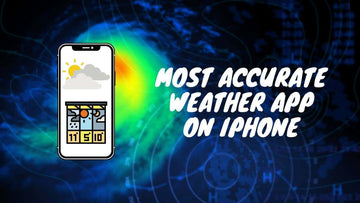Best Methods to Reset Security Questions for Your Apple ID (2025)
by Chelsea Bruhl on Nov 22, 2025

If you’ve found yourself needing to reset your Apple ID security questions, you’re definitely not alone. It happens to many of us, whether because you forgot the answers or you just want to keep your account extra secure.
I’m here to guide you through resetting your security questions quickly and safely, so you can keep your Apple ID locked down without stress.
How to Reset Security Questions on Apple ID
The first step to resetting your security questions is to open the Apple ID website. The website is accessible from any device that has an internet connection.
Step 1: Go to the Apple ID website and sign in

Head to appleid.apple.com from any web browser on your device. Sign in with your Apple ID and password. Once logged in, you’ll land on your account’s main page, where you’ll see options to manage your security settings.
Step 2: Click on "Security" and verify your identity
Click on the Password & Security tab, then scroll to find the Security Questions section. Click Change Questions to start the reset process.
Apple will ask you to verify that it’s really you; usually by answering your current security questions. If you can’t remember those answers, don’t worry; there’s an alternative.

Step 3: Reset your security questions

If you don’t remember your questions’ answers, choose the option to Reset Your Security Questions. You’ll need to provide personal information like your full name, birthday, and the email address linked to your Apple ID. Apple will then send instructions to your email so you can reset the questions securely.
If you do remember your answers, you’ll be taken directly to set up new questions and answers. When choosing these, pick questions you’ll remember but that others couldn’t easily guess. For example, “What was the name of your first pet?” or “What was your first concert?” are good, unique choices.
Avoid questions with answers that might show up on social media or be easy to guess, like “What’s your mother’s maiden name?” or “What’s your favorite color?”

Step 4: Save your changes
After filling in your new questions and answers, select Save to finish. Keep in mind that Apple only lets you reset your security questions once in a while, so make sure your selections count.
Remember to store your answers somewhere safe, you don’t want to get locked out of your own account!
Why Must I Reset My Apple ID Security Questions?
Resetting your Apple ID security questions regularly is important for several reasons:
- Enhanced Security: By changing your security questions periodically, you can improve the security of your Apple ID. This helps to protect your account from unauthorized access and ensures that only you can access your personal information.
- Protection from Hacking: Hackers often use social engineering techniques to gain access to user accounts by guessing security questions or obtaining them through other means. Regularly resetting your security questions can prevent this kind of hacking.
- Avoiding Identity Theft: If your security questions are compromised, hackers can potentially access your personal information and use it for identity theft. By changing your security questions regularly, you can reduce the risk of identity theft and protect your personal information.
- Keeping Up with Technology: Technology changes quickly, and new security threats can arise over time. Resetting your security questions regularly helps to ensure that you are using the latest security features and techniques to protect your Apple ID.
When Should I Reset My Apple ID Security Questions?
Plan to reset your questions at least once a year, or immediately if:
- You suspect someone else might know the answers.
- You’ve forgotten your current answers.
- You shared your answers with others or used the same questions on a website that had a breach.
What to Do if I Can’t Reset My Apple ID Security Questions?

If you're having trouble resetting your security questions on your Apple ID, there are several troubleshooting tips you can try:
- Verify Your Identity: Make sure you've correctly entered your Apple ID and password to verify your identity. You may also need to enter the verification code sent to your trusted device or phone number.
- Check Apple ID Restrictions: If you're under the age of 13, you may not be able to reset your security questions. Apple has strict guidelines on how children use its services. Check if you meet the age requirement for Apple ID.
- Try a Different Browser or Device: Sometimes, the issue could be with your browser or device. Try resetting your security questions on a different browser or device to see if it works.
- Check Your Internet Connection: Make sure you have a stable internet connection. A poor internet connection can cause the process to fail.
- Contact Apple Support: If none of the above tips work, contact Apple Support. They will be able to guide you through the process or reset your security questions for you.
How do I reset my Apple ID security questions?
To reset your Apple ID security questions, go to the Apple ID website and sign in with your Apple ID and password. Then, click on "Security" and select "Reset Security Questions."
What information do I need to reset my Apple ID security questions?
You will need to answer some security questions and provide some personal information, such as your date of birth and the answers to some security questions you've previously set up.
Will resetting my Apple ID security questions affect my other Apple devices?
No, resetting your Apple ID security questions will not affect any of your other Apple devices.
Tips to Remember while Resetting the Security Questions of an Apple ID
Resetting the security questions on an Apple ID is an important process that can help you secure your account and protect your personal information.
Here are some detailed tips to remember while resetting the security questions on an Apple ID:
- Use a strong password: When resetting your security questions, make sure to use a strong password that is unique to your Apple ID account. Avoid using passwords that are easy to guess, such as common words, names, or dates. Instead, use a combination of uppercase and lowercase letters, numbers, and symbols.
-
Choose secure security questions: Apple offers a list of security questions to choose from when resetting your security questions. It is important to choose questions that are not easily guessable, and the answers to which are not publicly available.
- For example, avoid using questions such as "What is your mother's maiden name?" or "What is your pet's name?" Instead, choose questions that are more obscure, such as "What is your favorite childhood memory?" or "What was the first concert you attended?"
- Avoid sharing your security questions: It is important to keep your security questions and answers private and not share them with anyone. If someone else knows the answers to your security questions, they could potentially access your Apple ID account and compromise your personal information.
- Keep your answers consistent: When answering your security questions, make sure to use consistent answers across all of your security questions. This will make it easier for you to remember your answers and avoid confusion in the future.
- Update your security questions periodically: It is a good practice to update your security questions periodically to keep your account secure. This can help prevent unauthorized access to your account and protect your personal information.
- Enable two-factor authentication: Two-factor authentication is an additional layer of security that requires you to enter a code sent to your trusted device in addition to your password when logging into your Apple ID account. This can help prevent unauthorized access to your account and keep your personal information secure.
Takeaway
Resetting your Apple ID security questions doesn’t have to be a headache. By following these steps, you can safeguard your account and personal information with confidence.
Keep your answers secure, update them when needed, and consider two-factor authentication to keep your Apple ID even safer. You’ll have peace of mind, knowing your account is locked tight against unauthorized access.