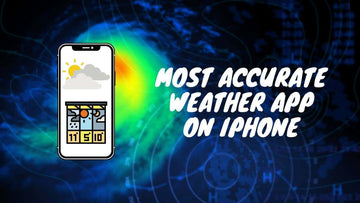Easy Ways to Control Your Apple AirPods Pro in 2025
by Chelsea Bruhl on Nov 22, 2025

Getting the hang of your Apple AirPods Pro isn’t as tricky as it looks.
Whether you just unboxed them or you’ve been using them for a while, knowing the right press, tap, or swipe can make your listening experience so much smoother.
In this guide, I’ll walk you through exactly how to control your AirPods Pro so you can switch tracks, take calls, and activate Siri without fumbling.
Guide on How to Use Apple AirPods Pro
Setup and Use Apple AirPods Pro
One of the best features of the Apple AirPods is their one tap setup procedure. AirPods are some of the easiest earbuds to connect to your device as long as it’s an iPhone or iPad.
Simply pressing the Bluetooth pairing button at the back of the case will get the earbuds connected in no time.
Here’s how you do this
- Place the AirPods in the charging case and press the button at the back of the charging case

- Lift the lid of the case and bring the AirPods near your iPhone or iPad
- Proceed to turn on Bluetooth on your iOS device and wait for a couple of seconds for the iPhone/iPad to locate the AirPods

- Once you see the name of the AirPods in a pop-up on your phone, proceed to connect and configure the device.
It’s as simple as that. No difficult steps, it’s all straightforward and simple.
How to Pair AirPods Pro with Android Devices
While most people don’t know this, the AirPods can be paired with any Android smartphone or tablet out there.
But there are limitations and drawbacks to using a non-iOS device.
Features like spatial audio and Siri voice commands will not work when you connect to a non-iOS device.
If you’re still keen on pairing your AirPods with an Android phone, follow these steps.
- Place the AirPods in the charging case and press the button at the back of the charging case
- Lift the lid of the case and bring the AirPods near your Android phone
- Now navigate to the Bluetooth pairing page on your Android phone
- Settings > Wireless Connections > Bluetooth > Enable Bluetooth

- Once done, tap pair a new device and select the AirPods from the list.
- Now, follow the on-screen instructions to have the devices connected.
As a recommendation, if you want high quality audio, use alternate wireless earbuds such as Samsung, JBL or even Sony.
How to Pair AirPods Pro with a Computer
You will be able to connect your AirPods with your computer via Bluetooth, so ensure that the Bluetooth setting is turned on. Here’s a couple of steps you should follow in order to pair your AirPods to a Windows or Mac
Windows
- Start by placing both AirPods in the charging case and close the lid
- Open the lid and then press the Bluetooth button on the back of the case

- Now, head to the Bluetooth settings page on your Windows computer and proceed to search for the AirPods
- Settings > Devices > Bluetooth and Other Devices > Enable Bluetooth > Add Bluetooth and Other Devices

- Next, tap on Add a device and select the name of the AirPods on the same page
- When the AirPods get connected you will receive notification that the device is ready to go.
Mac
- Start by placing both AirPods in the charging case and close the lid
- Open the lid and then press the Bluetooth button on the back of the case
- Now, head to the Bluetooth settings page on your Mac and proceed to search for the AirPods
- Apple Menu > System > Preferences > Bluetooth

- Next, tap on Add a device and select the name of the AirPods on the same page
- When the AirPods get connected you will receive notification that the device is ready to go.
How to Control Apple AirPods
Apple AirPods are some of the most futuristic earbuds in the market and there are actually quite a few useful things you can do with them. Here’s a couple of things you can do with Apple AirPods.
- Play or pause music – To control the playback, simply press the force sensor on the side of your AirPods to play or pause any video or song. You can also double tap the sensor to skip the track and triple press the sensor to skip to the previous track
-
Use Siri – You can activate Siri with your AirPods if you’re connected to an iPhone This feature does not work on non-iOS devices as Siri comes built into devices running on iOS. You can simply speak into the AirPods to have Siri take care of things in a hands free manner.
Simply say Hey Siri and then relay your command to control your iPhone, read out messages and even respond to messages. To activate Siri on your AirPods, go to Siri in your iPhone’s settings and then enable ‘Listen for Hey Siri’
- Change the volume – Since the AirPods do not have physical buttons, it gets difficult to change the volume. Call out Hey Siri and then ask Siri to either decrease the volume or increase the volume of what’s playing.
- Answer calls – AirPods allow you to answer and make calls without touching your iPhone or iPad. All you have to do is press the force sensor on your AirPods to accept an incoming call or double press the force sensor to disconnect the call and send the call to voicemail.
How to Clean AirPods Pro
There’s no easy way to say this, but AirPods do get dirty after prolonged use, but they can be cleaned by using isopropyl alcohol to wipe down the earbuds.
You can also use a tiny microfiber cloth to wipe away any debris or dirt that’s stuck on the AirPods.
Since the AirPods are water resistant and not waterproof, cleaning them with water will damage the speakers and internal connections.
It’s advisable to clean the AirPods post use especially if you’re using them at the gym or while running to prevent the build-up of dirt.
Troubleshooting Your AirPods
Android Volume Problems – When it comes to Android devices, the best way to increase or decrease the volume is by pressing the volume button at the side of the phone. When the volume control appears on the screen, tap on the speaker icon and then select AirPods from the list and then proceed to change the volume.
Low Battery Backup – If your AirPods are running out of charge frequently, there’s only one thing you can do to help increase the battery backup. Make sure Automatic Ear Detection is enabled. This will make sure the AirPods run on low power even when the AirPods are not in use.
Gestures are not Working – If the touch sensors are not working properly on your AirPods then you can try modifying the settings a bit to get them up and running. Go to Settings > Bluetooth and then tap on the (i) next to the name of the AirPods. Now enable double tap gesture and set a gesture to control the AirPods.
Update the AirPods – Most of the time when the AirPods fail to function properly, the issue lies with a software bug and updating the AirPods will be the only way to correct the issue. Place the AirPods in the charging case and then open the lid near the iPhone or iPad and wait for the device to find, download and install an update.
Takeaway
Apple’s AirPods are truly some of the best earbuds available in the market and a lot can be said about the sound quality and performance of them.
If you’re facing issues with connecting or using your AirPods, you can always try troubleshooting them.
If you have any doubts regarding the topic, feel free to drop a message in the comments section below.