Paramount Plus Not Working on Fire Stick? Here's How to Fix It
por Jenny Xiao en Dec 22, 2025
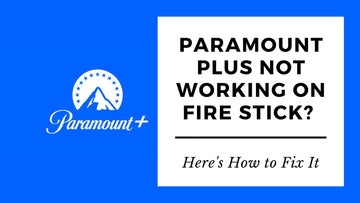
We’ve all been there—settling in for a movie marathon or catching up on your favorite series, only to be met with buffering, freezing, or worse, Paramount Plus won’t even load.
If you’re facing this issue on your Fire stick, don’t worry! I’ve put together a step-by-step guide to help you quickly get your Paramount Plus streaming back on track.
How to Troubleshoot Paramount Plus Error Code 6000?
How to Fix Paramount Plus Not Working on Fire Stick?
Basic Troubleshooting for Paramount Plus on Fire Stick
Before diving into complex fixes, let’s start with a few simple steps that can often solve the issue.
Restart Your Fire Stick

Sometimes, all your Fire stick needs is a reboot. Power cycling your device can clear out glitches that may be affecting Paramount Plus. To restart your Fire Stick, press and hold both the Select and Play/Pause buttons on your remote for 5 seconds. Alternatively, you can unplug the Fire Stick, wait for a minute, and plug it back in. This simple step often resolves most problems.
Check Your Internet Connection

Your streaming experience is only as good as your internet connection. If Paramount Plus is acting up, check whether your internet is functioning properly. Try streaming something from another app like YouTube to verify your connection. If your connection is slow or intermittent, restart your router and check the connection speed. Paramount Plus typically needs at least 4 Mbps for smooth HD streaming.
Update the Paramount Plus App

Using an outdated app can cause all sorts of problems, including crashes and playback issues. Check for updates in the Amazon App store or through the Fire Stick’s settings. Regularly updating the app ensures you’re running the latest version, which is important for avoiding bugs.
Advanced Troubleshooting Methods
If the basic steps haven’t worked, try these advanced methods.
Clear the Cache

The cache stores temporary data to speed up the app, but over time, it can accumulate and cause issues. To clear the cache for Paramount Plus:
- Go to Settings on your Fire stick.
- Navigate to Applications > Manage Installed Applications.
- Scroll down and select Paramount Plus.
- Choose Clear Cache.
This will remove any temporary files that may be causing trouble, giving the app a fresh start.
Uninstall and Reinstall Paramount Plus
If clearing the cache didn’t work, the next step is uninstalling and reinstalling the app. Sometimes, data corruption in the app itself can lead to issues that a reinstall will fix.
- Go to Settings > Applications > Manage Installed Applications.
- Find Paramount Plus and select Uninstall.
- Head to the Amazon App store and reinstall the app.
This step essentially gives the app a clean slate, which can solve persistent issues.
How to Transfer Your Data to Nintendo Switch 2?
Tips to Optimize Your Fire Stick for Paramount Plus Streaming

To optimize your Fire stick for streaming Paramount Plus, start by ensuring it is running the latest version of Fire OS.
To do this, go to Settings > My Fire TV > About > Check for Updates. Keeping your Fire stick up-to-date is essential, as older versions of the operating system may not be compatible with the latest Paramount Plus app features.
Next, adjust your data usage and streaming settings to improve performance. Head to Settings > Preferences > Data Monitoring and either turn off Data Monitoring or set the video quality to "Best" for a smoother, higher-quality streaming experience.
This will help prevent throttling and ensure you get the best performance possible while streaming your favorite shows and movies on Paramount Plus.
Still Not Working? Try This Instead
Sometimes, the usual troubleshooting steps don’t work, and you need to take more drastic action.
Factory Reset Your Fire stick

As a last resort, performing a factory reset can help clear up deeper software issues by wiping all apps and settings.
To reset your Fire stick, go to Settings > My Fire TV > Reset to Factory Defaults. Keep in mind that a factory reset will erase everything, so be sure to back up anything important before proceeding.
Try Alternative Devices
If Paramount Plus is still not working on your Fire stick, consider switching to another device.
- Roku or Apple TV: Both support the Paramount Plus app and often offer a smoother experience.
- Smart TVs: Many modern TVs, especially those with Android TV, come with the Paramount Plus app already installed.
- Mobile Devices: While troubleshooting your Fire stick, you can also stream Paramount Plus on your phone or tablet.
Dealing with Specific Paramount Plus Problems on Fire Stick
Here are some common Paramount Plus issues you might encounter on your Fire stick and how to address them:
How to Fix Paramount Plus Freezing or Buffering?
If Paramount Plus is freezing or buffering frequently, the issue is likely tied to your internet speed or network connection. Try restarting your router by unplugging it for 60 seconds and then plugging it back in. If possible, consider using a wired Ethernet connection to directly link your Fire stick to the router, as this can help avoid any Wi-Fi-related issues.
How to Fix Paramount Plus Black Screen or Error Codes?
If you're facing a black screen or error codes on Paramount Plus, start by checking the service's status page to see if there are any outages on their end. If you're facing a specific error code, like error 6013, visit the Paramount Plus help center to find troubleshooting steps for that particular issue.
How to Fix Paramount Plus Login Problems?
If you're having trouble logging into Paramount Plus, it may be due to incorrect credentials or account issues. Double-check your username and password. If you've forgotten your password, use the "Forgot Password" option to reset it and regain access.
How to Fix Paramount Plus Video or Audio Issues?
If you're experiencing video or audio issues on Paramount Plus, try restarting your Fire stick to refresh both the app and the connection. Clearing the app's cache can help remove any corrupted files that might be causing the problem.
Takeaway
Experiencing issues with Paramount Plus on your Fire stick can be incredibly frustrating, especially when you’re all set for a movie night.
But by following these troubleshooting steps, you can quickly resolve most problems and get back to enjoying your favorite content.
Start with the basics—restart your Fire stick and check your internet connection—and then proceed with more advanced solutions like clearing cache or reinstalling the app.
In most cases, these steps will help fix the problem, but if you’re still having trouble, don’t hesitate to reach out to Paramount Plus support or explore alternative devices for streaming.
Also Read:
Can You Access X Without an Account? Here's What You Need to Know
Best Health Apps for Apple Watch 2025: Comprehensive Guide & Top Picks
Can iMessages Be Deleted for Everyone in a Conversation?
PS5 WiFi Connection Issues? Top Fixes and Solutions Explained





