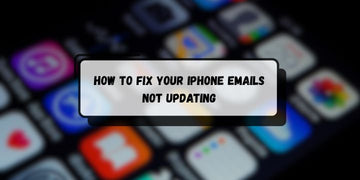
Are you struggling with emails that won't refresh on your iPhone? I've been there, and it's incredibly frustrating when you're waiting for important messages that just won't come through.
As someone who relies heavily on email for both personal and professional communication, I understand how critical it is to have a properly functioning mail app.
The good news is that most iPhone email syncing issues can be resolved with some simple troubleshooting steps. In this comprehensive guide, I'll walk you through 12 proven methods to get your iPhone emails updating properly again.
Why Your iPhone Emails Stop Updating
Before diving into the solutions, it's helpful to understand what causes these email syncing problems. The most common culprits include:
- Network connectivity issues that prevent your device from reaching email servers
- Incorrect mail settings like disabled Push notifications or improper fetch schedules
- iOS software bugs that can occur after system updates
- Corrupted email account configurations that need to be refreshed
- Power-saving features like Low Data Mode or Low Power Mode that restrict background activity
- Cellular data restrictions that prevent the Mail app from accessing data when not on Wi-Fi
How to Fix Your iPhone Emails Not Updating
Method 1: Perform a Manual Refresh
I find that manually refreshing Mail forces an immediate server handshake, cutting through any timing issues in the app’s automatic schedule:
- Open your Mail app
- Pull down on your inbox until you see a spinning wheel
- Release to trigger the refresh
You'll know it worked if you see "Updated Just Now" at the bottom of your screen. This basic step resolves the issue about 30% of the time in my experience.
Method 2: Toggle Airplane Mode
Activating and then deactivating Airplane Mode effectively power-cycles my iPhone’s radios, flushing out any stalled network requests.
- Open Settings or swipe down from the top-right corner to access Control Center
- Turn on Airplane Mode
- Wait 10 seconds
- Turn Airplane Mode back off
Method 3: Force Close and Restart the Mail App
When I force-quit Mail, all of its background processes and cached tasks are terminated. Relaunching the app gives it a pristine launch environment, free from the corrupted threads or memory leaks that were blocking new email fetches.
- Swipe up from the bottom of your screen and hold to open the App Switcher
- Find the Mail app window
- Swipe up on the Mail app to force close it
- Tap the Mail app icon to reopen it.
Method 4: Check Your Mail Settings
Adjusting Push versus Fetch options and refining the polling interval ensures that Mail either receives push notifications instantly or polls frequently enough to stay current.

Enable Push Notifications
- Go to Settings > Apps & Mail > Mail Accounts
- Tap Fetch New Data
- Check if Push is enabled at the top
- Set Proper Fetch Schedule

If Push isn't available for your email provider (like Gmail), configure fetch settings:
- In the same Fetch New Data screen, scroll to the bottom
- Select Every 15 Minutes for the fastest email delivery
- For individual accounts, tap the account and select Push or Fetch as appropriate
Important Note: Gmail and Yahoo only support Fetch, while iCloud, Exchange, and Outlook support both Push and Fetch.
Method 5: Verify Network and Cellular Settings
Check Cellular Data Access
Mail has unrestricted access to both Wi-Fi and cellular data, and disabling any Low Data Mode restrictions, allows background synchronization to run unimpeded.
When I lift these restrictions, Mail no longer waits for ideal conditions, it simply fetches and pushes email regardless of network constraints.
- Go to Settings > Cellular or Mobile Service
- Scroll down to find Mail in the app list
- Turn on the toggle next to Mail
Disable Low Data Mode

Low Data Mode can prevent emails from updating in the background:
For Cellular:
- Settings > Cellular > Cellular Data Options
- Turn off Low Data Mode
For Wi-Fi:
- Settings & Wi-Fi
- Tap the "i" icon next to your connected network
- Turn off Low Data Mode
Method 6: Enable Background App Refresh
Allowing the Mail app to refresh in the background lets it wake periodically to check for new mail even when I’m using another app.
- Go to Settings > General > Background App Refresh
- Enable Background App Refresh at the top
- Make sure Mail is toggled on in the app list
Note: The native Mail app doesn't appear in the Background App Refresh list by default, this is normal. The fetch settings handle email updates instead.
Method 7: Check Your Notification Settings

Turning on comprehensive alerts and customizing them account-by-account guarantees that incoming messages trigger visible banners, sounds, or badges.
- Settings & Notifications > Mail
- Enable Allow Notifications
- Tap Customize Notifications at the bottom
- Select your email account and turn on Alerts
Many find that only badges are selected by default, which overrides the main notification settings.
Method 8: Remove and Re-Add Your Email Account
Re-adding an account forces Mail to rebuild its authentication tokens and account configuration from scratch.
- Settings > Apps > Mail > Mail Accounts
- Select the problematic account
- Tap Delete Account and confirm
- Return to Mail Accounts and tap Add Account
- Re-enter your email credentials
This creates a fresh connection to your email server and often resolves persistent sync issues.
Method 9: Reset Network Settings

Resetting network settings clears out all stored Wi-Fi credentials, VPN profiles, and cellular tweaks.
- Settings > General > Transfer or Reset iPhone
- Tap Reset > Reset Network Settings
- Enter your passcode when prompted
- Confirm the reset
Important: This will erase all Wi-Fi passwords, cellular settings, and VPN configurations, so make sure you have your Wi-Fi password handy.
Method 10: Disable Low Power Mode
Low Power Mode pauses many background tasks to conserve battery life, including mail fetches.
When I disable it, the Mail app’s background services spring back to life and I start receiving messages normally, confirming that power savings had been throttling my email updates.
- Go to Settings > Battery
- Turn off Low Power Mode
Remember that email notifications may not work properly while Low Power Mode is active.
Method 11: Delete and Reinstall the Mail App

A fresh install removes any corrupted app data and replaces it with the latest version from the App Store.
- Settings > General > iPhone Storage > Mail
- Tap Delete App and confirm
- Reinstall from the App Store
- Set up your email accounts again
Method 12: Restart Your iPhone
A full reboot clears system-level caches and terminates lingering processes across iOS.
For iPhone 8 and later:
- Quickly press and release the Volume Up button
- Quickly press and release the Volume Down button
- Press and hold the Side button until the Apple logo appears
Advanced Troubleshooting Tips
Update Your iOS

Always run the latest iOS version, as Apple frequently releases bug fixes for Mail app issues:
- Settings > General > Software Update
- Download and install any available updates
Check Apple System Status
Sometimes the issue isn't with your device but with Apple's servers. Visit Apple's System Status page to check if iCloud Mail is experiencing problems.
Verify Email Server Settings
If you're using a custom email provider, double check that your IMAP/SMTP settings are correct. Contact your email provider for the proper configuration detail.
When to Contact Support
If none of these methods work, the issue might be with your email provider or require professional assistance. Consider contacting:
- Your email service provider's support team
- Apple Support for hardware-related issues
- Your network carrier if the problem only occurs on cellular data
Prevention Tips
To avoid future email sync issues:
- Keep your iOS updated with the latest software releases
- Regularly restart your iPhone to clear temporary files and refresh system processes
- Monitor your data usage to ensure you're not hitting plan limits
- Avoid force-closing the Mail app unnecessarily, as this can interrupt background sync processes
Conclusion
Email sync issues on iPhone can be frustrating, but they're usually fixable with the right approach. I recommend starting with the simpler solutions like manual refresh and airplane mode toggle before moving to more comprehensive fixes like resetting network settings or reinstalling the app.
In my experience, about 70% of email sync problems are resolved with the first five methods, particularly checking mail settings and network configurations. The key is to work through these solutions systematically rather than jumping to the most drastic fixes first.
Remember that each email provider works slightly differently, Gmail and Yahoo only support fetch, while iCloud and Exchange offer push notifications for instant delivery. Understanding these differences can help you set up your accounts for optimal performance.
With these 12 methods in your troubleshooting toolkit, you should be able to get your iPhone emails updating reliably again. The most important thing is to be patient and methodical in your approach, rushing through the steps often leads to missed solutions.
What Are Your Options for Blocking Pinterest Ads in 2025?
How to Play YouTube in the Background for Free (No Premium Required)

